Outlook users may need to extract and save their profile emails as EML files under several circumstances. Do you find yourself in a similar situation? If so, read this post for a simple plan on how to do this task. Here we will explain the method to Save Emails from Outlook in .EML format.
Both users at the workplace and those at home use the Microsoft Outlook email application to send and receive emails. When sending emails, Outlook users get the facility to preserve their personal data as a backup. In order to accomplish this, Outlook creates a PST file after account setup.
All of a user’s account data, including calendars, contacts, emails, and other files, a single PST file can hold for users. Some users, however, might want to save their emails in another format, such as an EML file.
With the “EML” file type, users may save a single email together with any attachments and other relevant information. There are still additional benefits of storing emails in EML files.
Because of this, a lot of Outlook users choose to export their emails to EML files from their Outlook profiles.
Also Read: – How to Convert PST to EML Without Outlook: A Step-by-Step Guide
Why save Outlook Emails in EML files?
- Compatibility: – EML is a standard file format for storing email messages that a user can easily open and view in 30+ email clients. Outlook on the other hand stores users’ data in PST files which is only compatible with MS Outlook.
- Backup and Archiving: – Users can backup important emails in EML files and store them easily on a local disk, external storage device, or cloud storage for future use. Backup available in EML files makes it easy to retrieve emails when needed.
- Migration: – Many email clients support importing emails from EML files. If you plan to switch from Outlook to a different email client or platform, keeping emails in EML format will assist you in accomplishing this migration process easily.
Quick Method to Export Outlook Emails in EML Files
There is no direct way to save an email as an EML file in Outlook, however, there are some workarounds that can be used instead. One of the smartest ways to save Outlook emails in EML files is Enstella Outlook PST Recovery software.
This is a well-known and highly recommended way to export Outlook emails from PST files and preserve them as EML files. Many innovative aspects of the application enhance its functionality and improve its usability for both technical and non-technical users. With this tool, users can export emails from all types of PST files of any version of Outlook, including the latest Outlook 2021 and all older versions.
How to Export Email from Outlook PST to EML files?
Apply the method shown below to extract and save Outlook emails into EML files:-
- On your PC, Download and run the Enstella PST Recovery Tool.
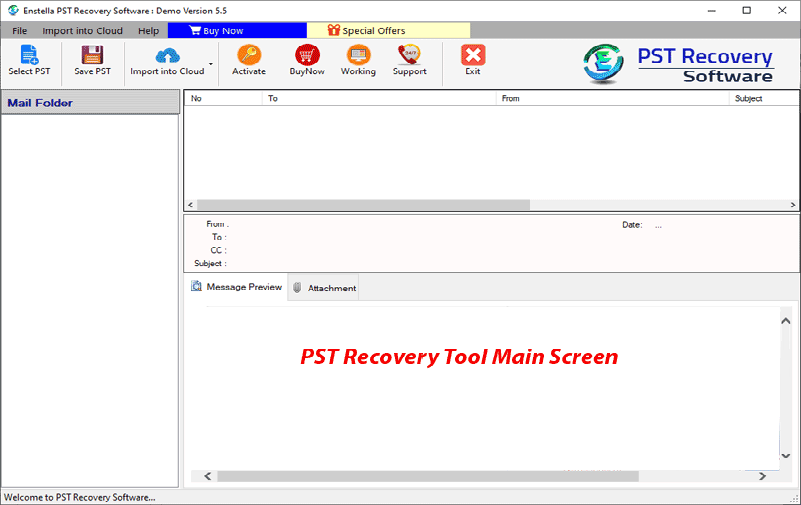
- Click the Select PST button on the software’s first screen.
- Select the choice for either Single or Bulk conversion and click on Next.

- For the conversion process, add a PST file and press the Start Scanning button.

- Get a real-time preview of all Outlook emails and other items/folders from PST files.
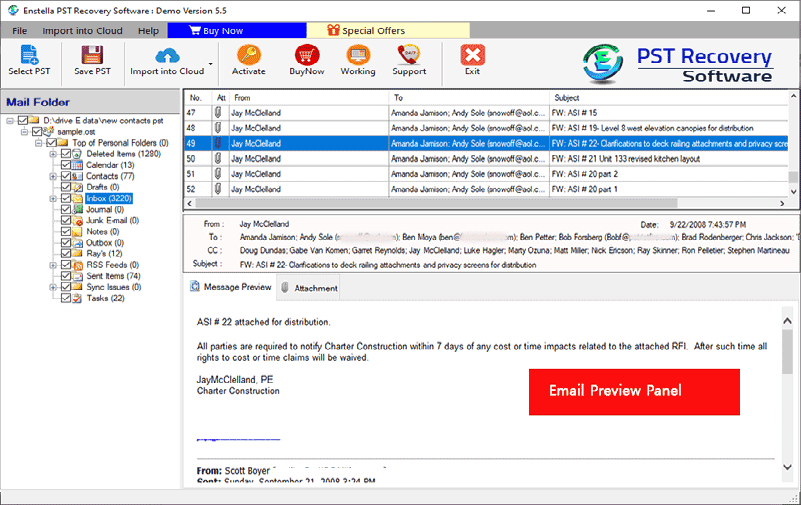
- Select the necessary mail folders, then click the “Save PST” button.
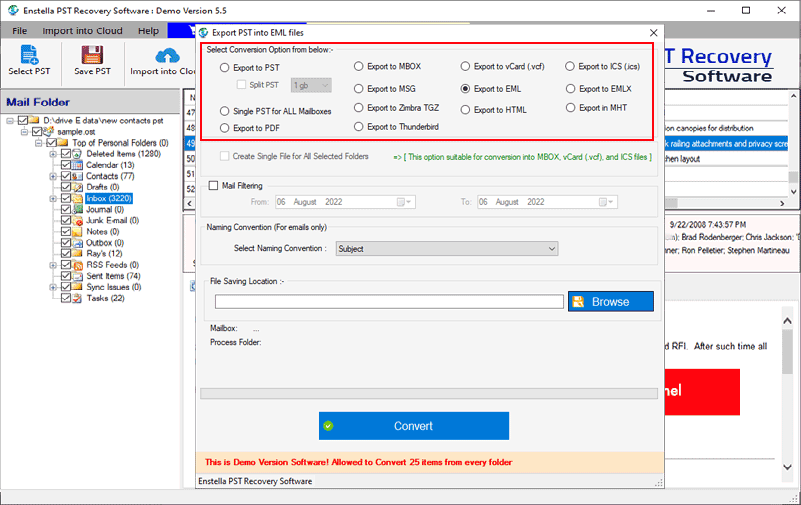
- To save emails from Outlook in the.EML format, select the Export to EML option.
- Choose and apply other settings- mail filter or naming convention, and then decide where you want to store the generated files.
- The last step is to click on Convert and begin exporting Outlook emails to EML files.
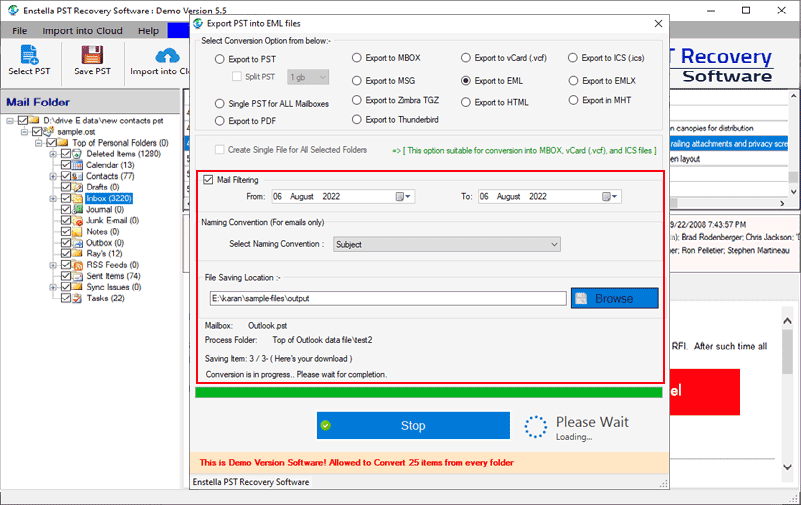
Conclusion
Outlook email storing in .EML format is useful for email preservation or email platform migration. Acquiring this ability gives users the ability to manage and preserve their email data easily. Through the simple procedure mentioned above users can easily accomplish this job of EML Email backup and migration. Use the demo version of the Enstella PST Recovery tool right now to quickly test it out.