Do you want to transfer mail folders from Outlook OST files to the IMAP mail server? Are you looking for a reliable and secure technique to do this? If yes then find your answer here. In this article, we will share information on how to import OST file to IMAP account.
Microsoft Outlook is a desktop-based application that users use to manage email profiles. Outlook provides functions like- Email sharing, contact management, calendar management, and more. Users can perform all these tasks in MS Outlook by the email profile configured in it.
Outlook saves a local copy of all actions taken through an Outlook profile in data files. OST (Offline Storage Table) is also a data file that contains a local copy of a mailbox of the user’s email profile.
Many Outlook users need to transfer their data from these OST files to another email platform in various cases. Mostly users want to transfer data from Outlook OST files to IMAP-based email service.
Also Read: – How to Import Outlook OST file in Gmail account?
What is the IMAP Protocol?
IMAP (Internet Message Access Protocol) is the technology used by email clients to send and receive email messages from mail servers. IMAP stores emails and other data associated with an email profile on the mail server but allows users to view and manage them as if they were saved locally on their device.
Modifications made on one device (such as marking a message as read or moving an email from one folder to another) are visible on all devices on which you are using the same email account.
Most cloud-based and web-based email platforms such as Gmail, Yahoo Mail, Outlook.com, and others all work on the IMAP protocol.
Why Transfer OST files to IMAP Server?
- Additional Outlook profile backup: – A Backup of users’ Outlook profiles can be created by storing them on an IMAP server. Accidentally deleted data items can be restored from the server in the event of hardware failure or local data loss.
- Webmail Access: – Webmail services that use the IMAP protocol enable users to view their email profile data through a web browser. By importing data from OST to an IMAP account, users can access their data from any device without having to install an email client.
Smart Solution to Import OST file into IMAP Account
Use the automatic Enstella OST Converter software to import data directly from Outlook OST files into Outlook.com. Export all Outlook items from all Offline OST files quickly to IMAP-based web/cloud mail applications.
Swiftly convert/migrate OST files that are encrypted, orphaned, damaged, as well as healthy. From your OST files, perform migration of all Outlook profile information, such as calendars, contacts, emails, and other data.
How to Migrate Outlook OST files into an IMAP Account?
With the Enstella OST Converter tool, transfer Outlook mailbox items from OST files to IMAP account by following these easy steps: –
- On your Windows OS computer, download and launch the OST Converter tool.
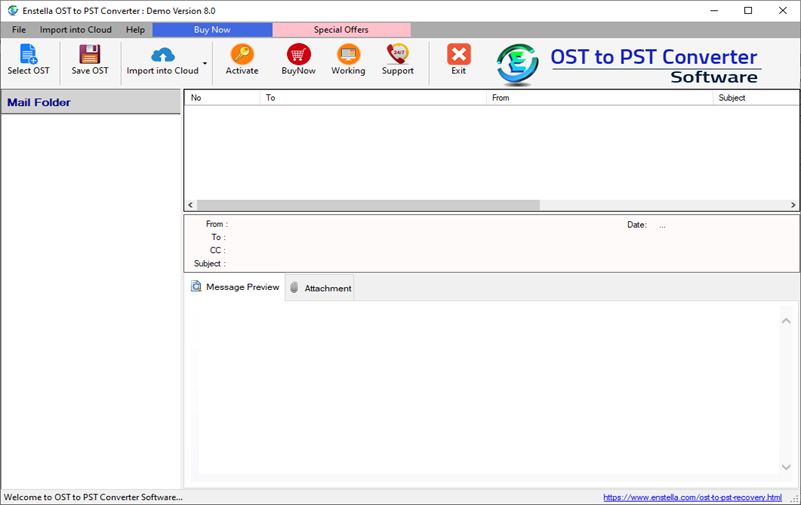
- To add OST files to perform the migration, press the Select OST button.
- Choose any one of the conversion modes “Single” or “Bulk File Conversion“.

- Click on the Next button once you have made the selection of conversion mode.
- Import necessary OST files into the software and click the “Start Scanning” button.

- Load OST files and get a preview of every Outlook item that is in OST files.
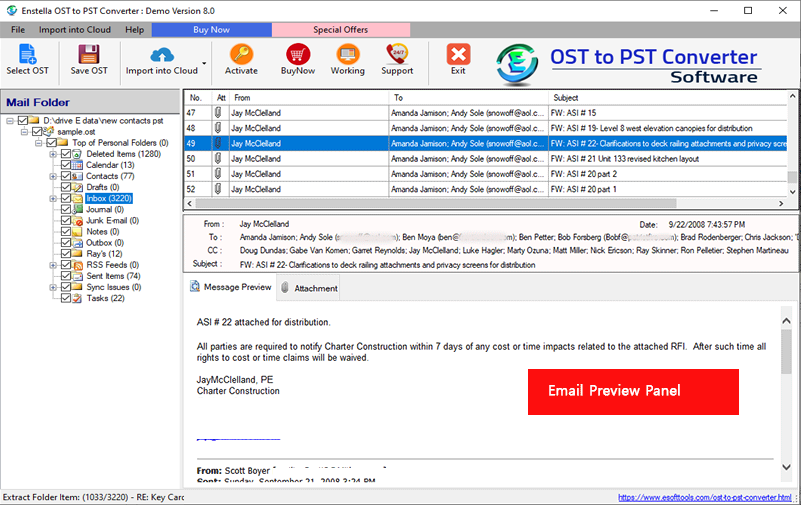
- Choose a required folder and after selection press the Import to Cloud button.

- From the cloud import options choose the Import to IMAP account option.
- In the next opened screen, enter your IMAP account login details- email address, password, port, and hostname.

- Provide a folder name for creating it on the IMAP mail server to store the data that is imported from OST files.
- Select the mail filtering option and use it to export emails within a specific date range.
- Finally, press the Convert button and begin the OST to IMAP transfer process.
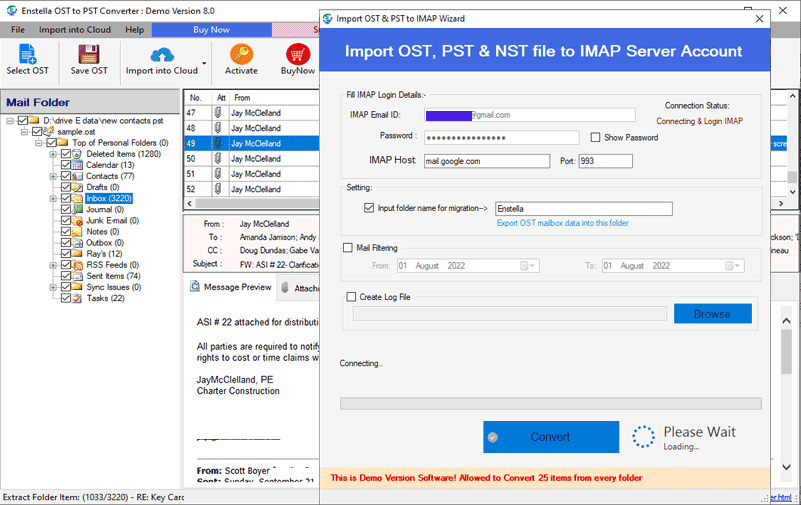
Import all of the data from your Outlook OST files into your IMAP email account by simply finishing this migration operation.
Conclusion
To transfer Outlook profile data to different email platforms, importing OST files to IMAP account is a smart process. In this comprehensive guide, we have talked about the essential steps which help you to securely perform OST to IMAP email migration. Successfully transfer your data from Outlook to IMAP account by following the mentioned procedures.
No Comments yet!