Migration from an Outlook PST file to Gmail is now an easier task with the best PST recovery software. There are various IT companies that have developed Outlook recovery software with multiple advanced features. But here I introduced a well-reputed company, Enstella Systems, which also provides PST Recovery Software. Their software uses core level of technology and functionality to read any size of Outlook PST file and open it within a few seconds. The greatest thing about this software is that it does not require MS Outlook during data conversion.
While using this software, you can see the MS Outlook-like interface for reading emails. The software shows you a clear preview of every single item, whether it is email, contacts, calendar, notes, journals, or any other item.
The benifits given by the software-
- The software has option to Import single PST file to Gmail as well as Multiple PST files into Gmail account.
- The software maintains the original folder structure in Gmail account while migration.
- All the emails and their attachments are 100% preserved while migration and clear view in Gmail account.
- The software allows users to filter emails through given date range and migrate only to filtered emails into Gmail account.
- Any size of Outlook PST files are migrated throught Enstella PST Recovery Software.
- It does’nt matters how many emails you have in your PST file during the import process.
Some Additional Benifits of Software:
Enstella PST Recovery Software is a complete pack of Outlook Recovery Software and provides more than 14+ different types of conversion options to the user. Take a look at the features of the software below:
- Dual mode to Select PST files- This software provides single as well as batch PST file recovery.
- Well mentioned folder structure- Software always displays original folder hierarchy within the software to check what they get from the PST file. User can click on the folders and see the respective emails in another panel.
- Preview of Attachments- The software will show you every single attachment in Attachment section of email message.
- Multiple Conversion Options– The software has inbuilt multiple kinds of conversion options like PST to EML, MSG, EMLX, Outlook PST, HTML, MHTML, ICS, vCard and etc.
- Convert PST files to Thunderbird– This software has separate option to directly import PST emails to Thunderbird profile without disturbing any folder structure.
- Import PST to Office365- Through the software, user can also migrate PST files to Office365 account (In the Primary Mailbox, In-Place Archive folder and in a separate folder).
- Import PST to IMAP Account- This software has additional option to import PST file to IMAP accounts. User can choose this option and import PST file to any imap server account by providing valid IMAP Host and Port No.
- Split PST file into Smaller- Through the software, user can maintains their higher size of PST files into smaller parts. User only needs to choose the conversion options as “Export to PST” and choose the splitting option and create multiple smaller PST files.
Alaso Read – How to Convert Outlook .PST to MBOX format? Instant Techniques
Easy steps to Import PST file to Gmail
To perform the conversion from PST file to Gmail, then your first step is to download the Enstella PST Recovery Software from the Enstella official website or by clicking on the below button-
Once, you have install the software on windows computer, open it and follow the below steps one-by-one and import PST file to Gmail account.
- After successfully installing press the “PST file” button
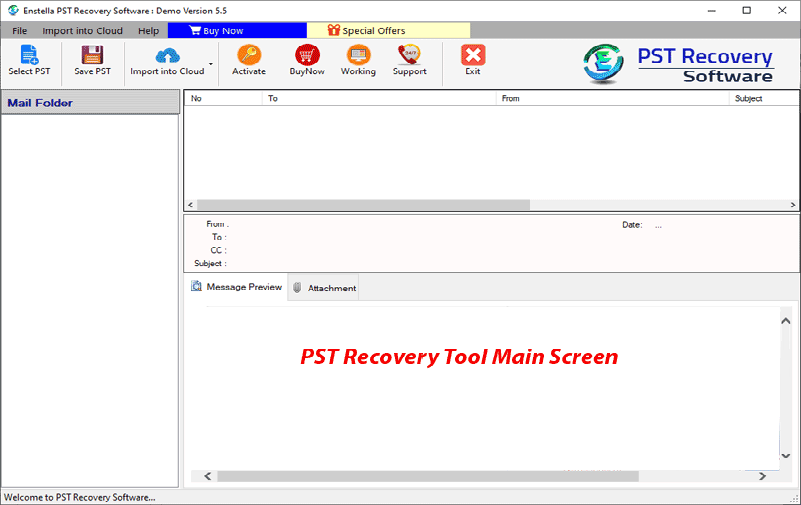
- Simply select one of the 2 conversion options available (single PST file conversion and bulk PST file conversion) and press next button

- After selecting conversion option add your required PST and press the start scanning button

- After loading or scanning the PST mailbox, the preview panel of the PST file will open in front of your computer screen, just select the required folder from the PST file.
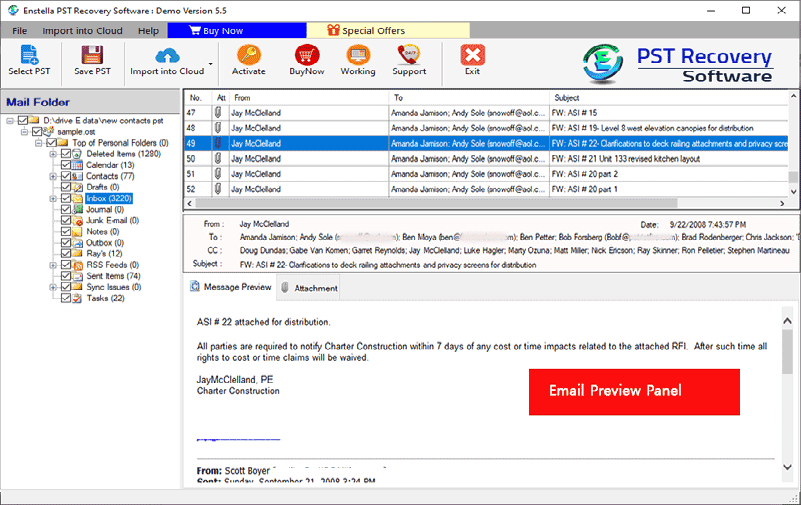
- And now click on Import to Cloud button and select Import PST to Gmail option

- Log in to your Gmail account by entering your Gmail ID and app password. When account login successfully just apply email filter and input required folder along with create custom name and fill other required settings and press convert button

- Finally, after successfully importing the PST file into Gmail it shows a message on your screen just press OK.

Conclusion
This entire blog is written for all those users who want to import PST file to Gmail but are confused about what are the method to easily import PST file to Gmail without any difficulty? This blog is the solution to this problem of users, so read this blog, it will show you the process of importing PST file into Gmail with complete guidance.