Do you want to extract emails from your Outlook profile and save them to an external hard drive? Searching for a quick technique to do this task efficiently? If yes, then get all this information through this article. Here we will show you the best way to archive Outlook emails to external hard drive. let’s start…
Microsoft Outlook is a feature-rich email and personal information management program. It is an element of the Microsoft Office suite and is utilized for note-taking, calendaring, contact management, task organizing, and email sharing.
It is useful for both personal and commercial purposes, assisting individuals and businesses in effectively managing their email accounts.
Additionally, archiving email is a popular process among Outlook users. It is standard procedure for Outlook users that helps them to access emails offline, mailbox size reduction, data backup, etc.
Also Read: – How to Convert PST to EML Without Outlook: A Step-by-Step Guide
How to Archive Outlook Emails to External Drive Manually?
Insert your external hard drive into your computer and apply these steps to archive Outlook emails.
- Launch MS Outlook and select the “File” tab from the upper left corner.
- Click on Info >> Tools and select the Cleanup Old Items option.
- A new “Archive” window will now open on your screen.
- Select and apply folder archiving settings according to your need (folder and date selection).
- Click on “Browse” and select the location of your external drive.
- Lastly, hit “OK” to start archiving Outlook emails and get the archive.pst file on your external drive.
Note: – Furthermore, there exist other alternative techniques for manually archiving emails from Outlook. However, they are all dependent on Microsoft Outlook and a functional Outlook profile. So, if you’re experiencing any problems with Outlook, then you should use the method shown below.
Best Way to Archive Outlook Email (without Outlook)
There are several limitations of the manual method for archiving Outlook emails. So, the user must go with its better alternative like- Enstella PST Recovery Software. This tool will help you to archive Outlook Email to external hard drive with an effortless process.
It works with PST files and supports taking backup of Emails without the Outlook application. Users can directly export emails and other mailbox items from Outlook PST files. Through this software, users can archive Outlook emails to 10+ file types (including- PST, EML, EMLX, and more).
How to use Enstella PST Recovery Tool to Archive Outlook Emails?
Connect your external hard drive to your computer and apply these below-given steps: –
- Download the PST Recovery Tool, from the official Enstella website.
- After the download is complete, install and launch it on your Windows PC.
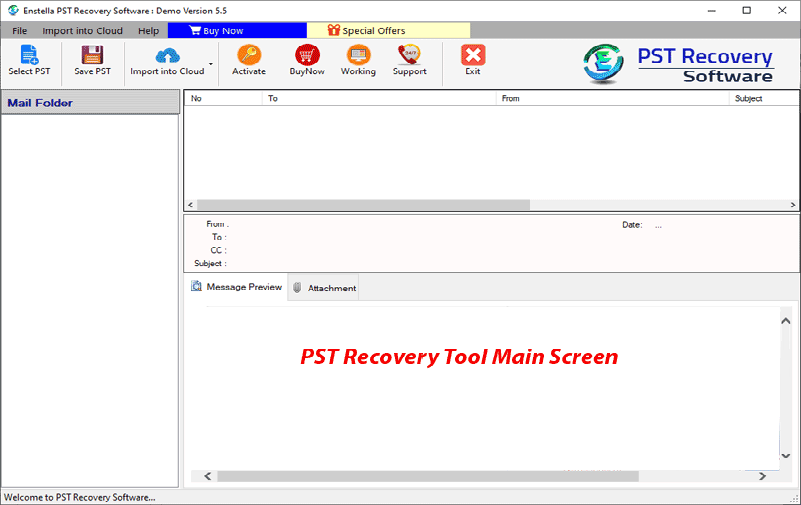
- Press the Select PST button and choose a file-adding option: –
- Single PST File Conversion: – Import Outlook PST file (add single file)
- Bulk PST File Conversion: – Import multiple PST files at once.

- Select and add PST files, and press the Start Scanning button.

- Load Outlook mailbox items from PST and get a preview of each item.
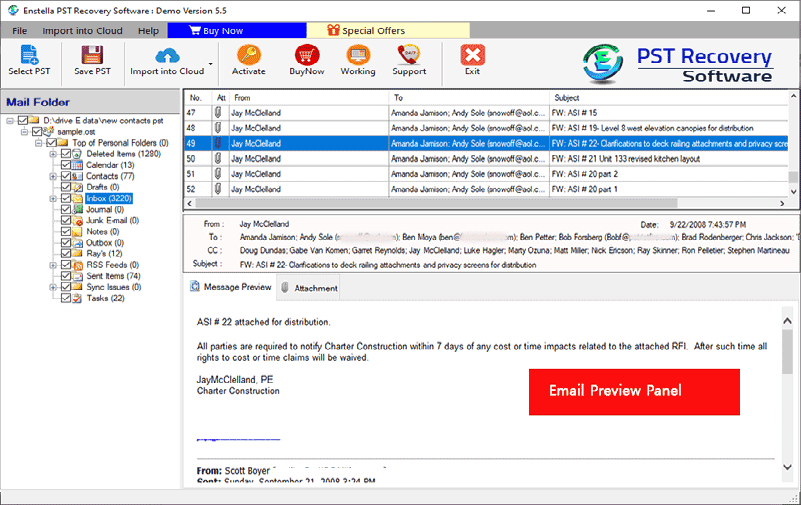
- Choose the necessary mail folders and hit the Save PST button.
- Select the desired file type from the available export options. (PST, EML, EMLX, MSG, HTML, MHTML, MBOX, or others)
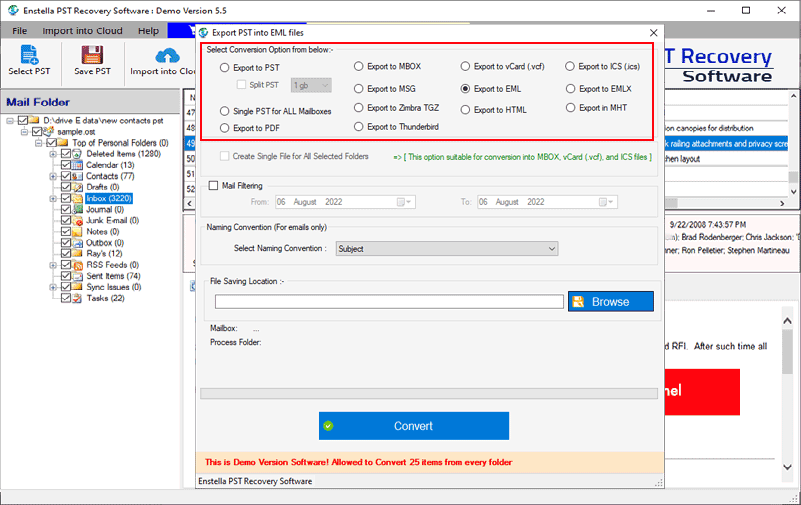
- Apply other required settings- Mail filter, and naming convention.
- Hit on Browse and select a location from your external hard drive.
- Finally, press the Convert button and start the Outlook email archive process.
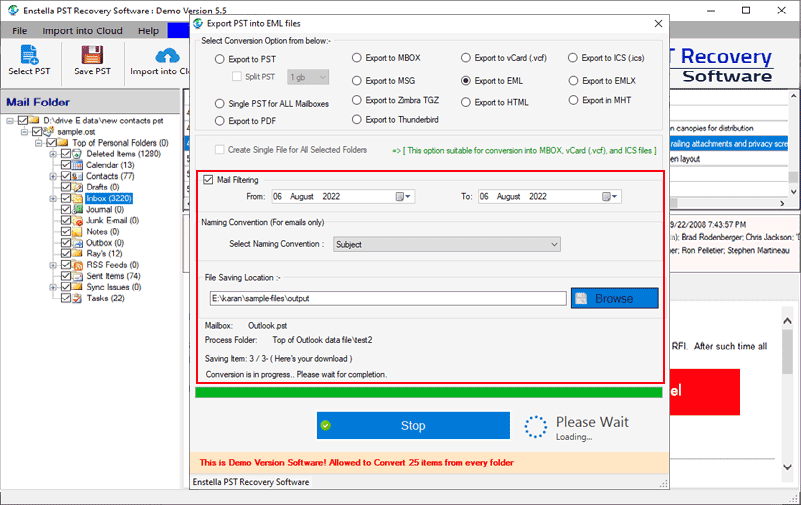
Conclusion
For different purposes, users are required to archive Outlook emails. Through this article, we have explained some smart techniques for straightforwardly doing this job. Now use any of the above given methods and easily archive Outlook emails to external hard drive.
No Comments yet!