Summary
OST and PST are the file formats used by Microsoft Outlook to manage mailbox items like Inbox, Outbox, Calendars, Notes, Tasks, Address Bookmarks, etc., but usually, the OST file becomes inaccessible because of unexpected Outlook crashes like power failure or virus attacks, sudden system shutdowns, or others. In all those cases, MS Outlook refuses the OST file and hides all the emails inside it from viewing and reading. In this blog, I have described the top three methods for exporting the OST mailbox and importing it to the new fresh PST file format. The method we describe is the inbuilt feature of the Export/Import option, through auto-archive settings and with the help of a fully automated solution, OST to PST Converter Software.
Users Queries
| Query 1. I have been using MS Outlook for a year, and I have managed all my event details in the calendar. Yesterday, virus attacks happened on my computer while browsing the internet, and they infected my MS Outlook. As a result, Outlook refuses to show my calendar entries, and I am not able to send any emails through Outlook. After researching on Google, I learned about OST file recovery and conversion. Now, I am looking for a way to export data from an OST file to a PST file format and reassess my calendar entries again. Do you have any solutions for this scenario? Let me know. |
| Query 2. I am seeking a solution to my problem. I have a few archived OST file which was taken 6 months ago from my older computer. Now I am trying to add the OST file into MS Outlook but Outlook is not allowed to add these OST files. So, do you have any tips or methods to add/ open the OST file in Outlook again? |
What do OST and PST Imply?
OST refers to the offline storage table. OST is an Outlook file format that can be created in Microsoft Outlook. The OST file is automatically created on the local computer when a user configures email accounts with the IMAP protocol or connects with the Exchange Server for emailing, managing calendars, or organizing contact listings and groups. The OST files contain all types of mailbox information, like email messages, contacts lists, calendar items, notes items, tasks, and journal items, and the same user can manage everything and organize their email system well.
On the other side, PST refers to a personal storage table that can be created by MS Outlook and stores all such data like emails with attachments, address books, calendars, notes, journals, tasks, etc. The PST files are always created when we set up MS Outlook and configure it. MS Outlook provides the option to the user to protect the PST file by applying the password and protecting the entire mailbox from unauthorized access.
Why do users need to Export OST files into PST?
Users need to Export OST files into PST for multiple reasons that are written down below as follows:-
- Create a backup of emails– Exporting emails from the OST file to PST is needed, whenever required to create an OST email backup. Preserving the backup copy always increases data safety and protection against data losses.
- When switching email clients – Switching from one email client to another is not an easy task for users. But sometimes we need to adopt new technologies and use another email client like Office365, Gmail, YahooMail, or the IMAP server, so we need to convert OST to PST file first.
- When required to share email messages– When users are required to share some specific email messages with colleagues, exporting some specific OST email messages to PST makes this task possible.
- Avoid larger size of OST files- When the OST file size increases, MS Outlook produces slow performance in accessing and viewing email messages. In this case, splitting OST files is an option for the users, or converting OST files into smaller PST files. This will help to keep the emails in a managed way.
Methods of Exporting OST Files to PST
Now we are going to discuss the methods of Exporting OST files to PST files. I have demonstrated mainly Three Methods of completing this Task, you can use either the inbuilt Export/Import feature option of Microsoft Outlook or through Auto Archive Setting. You can also go for the third Method which is with the support of an OST to PST Converter Software for an Easy Solution.
Method 1. Import/Export Feature of Outlook
- Open the Outlook and click on the File menu.
- Click on the Open & Export option and click on Import & Export Option.
- Then you need to choose the Export to a file option and click on the Next button.
- Then, Select Outlook data file (.pst) and click on the Next button.
- Choose the entire mailbox or the folder if you want to export any specific folder from your mailbox and then click on the Next button.
- Select the location where you want to export the files by clicking on the Browser button.
- Finally, click on the Finish button and wait for some time to complete the export process.
Once the process has been completed, you will get a fresh PST file on your saving location.
Method 2. Enable Auto Archive Setting
MS Outlook provides users with Archive data options, by using the option, you can easily archive OST emails and all other items into PST file format.
- Launch Microsoft Outlook and click on the “File>>Option”.
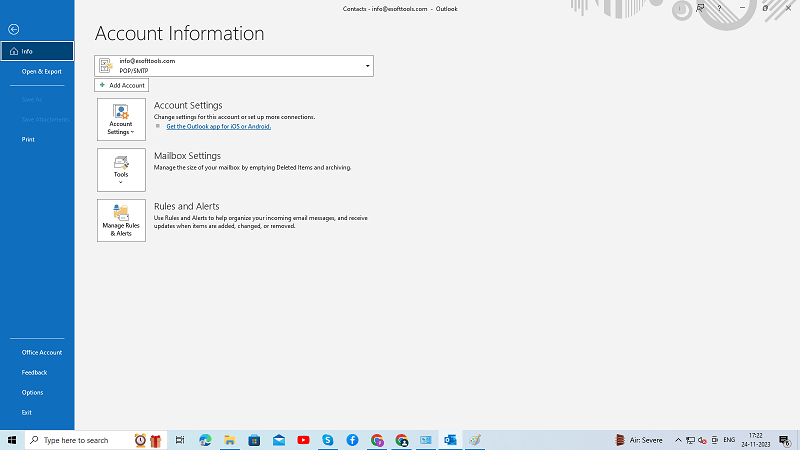
- Choose the “Advanced” tab.
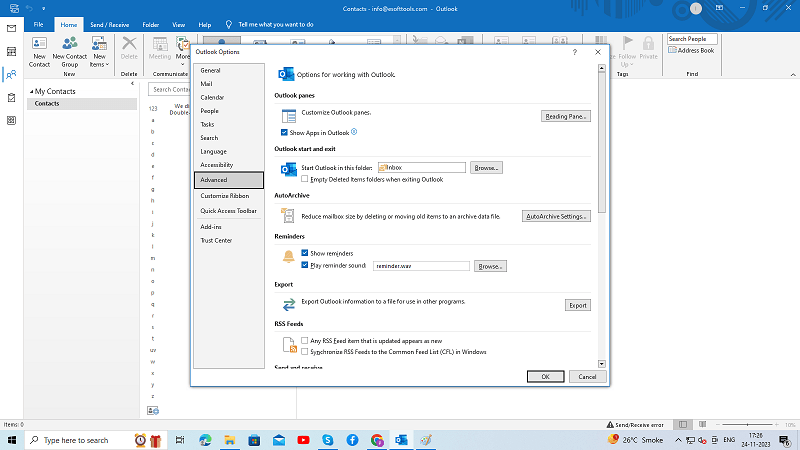
- Then you will see the Auto Archive Settings under AutoArchive, simply click on the button.
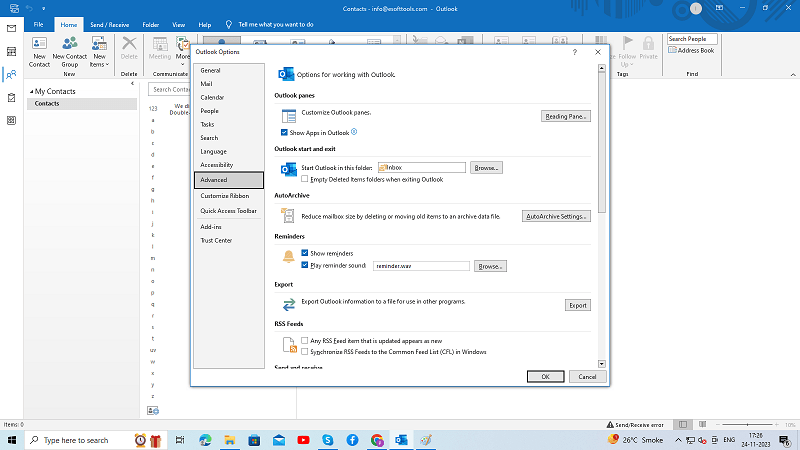
- The Auto Archive dialogue box will pop up on your screen, here you can set the archiving as per your need.
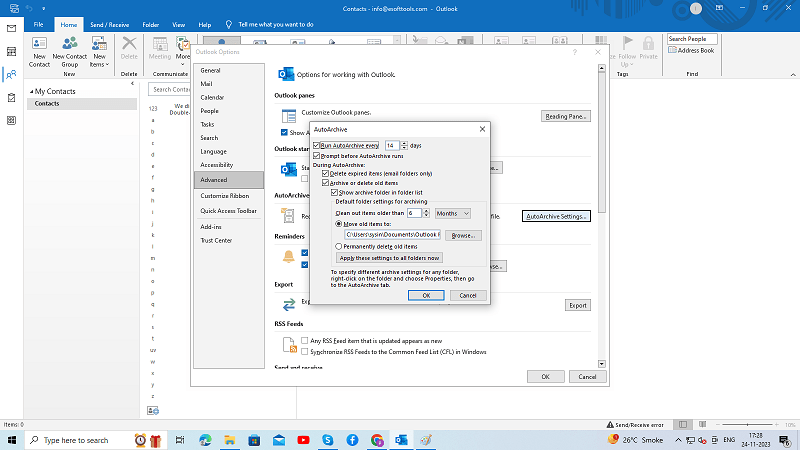
- Once you select the necessary option, click on the OK button.
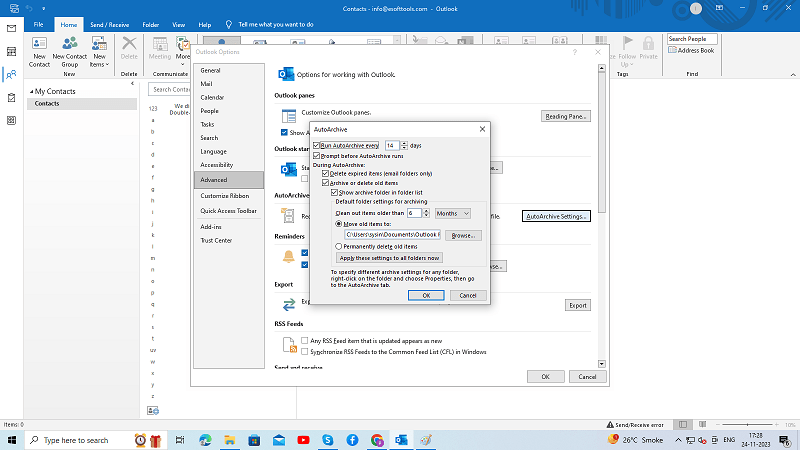
- You are done now. And now, MS Outlook automatically archives your OST files into PST files regularly.
Drawbacks of Manual Methods
I have described the two Manual methods above but Manual methods are tricky and very time-consuming and there are some drawbacks of Manual methods as well mentioned below:-
- Very Time-consuming
- Tricky Process
- Risk of losing data during the Exporting process
- Require technical skills
- Stop the conversion process in case of Large OST files
- No Guarantee for backup entire Mailbox
Method 3. OST to PST Converter Software
All the manual procedures are very lengthy, time-consuming, and require lots of technical skills, and also the risk of data loss and chances to corrupt the original OST files. Most of the users come to this automated method to save their time and effort. There are several solutions available over the internet but here I am going to show you Enstella OST to PST Converter Software because this software has unique features as compared to others and also has a very simple interface to operate and convert OST files to PST.
Enstella OST to PST Converter tool provides options to convert single as well as multiple OST files to PST and many other file formats. The software also facilitates merging multiple OST files into a single PST file.
Multiple Conversion Options for OST files:
Enstella OST to PST Converter Software provides 14+ different types of conversion options where users can easily convert OST files. These conversion options are-
- Export into PST, EML, EMLX, HTML, MSG, MHT, ICS, VCF, MBOX, Zimbra (TGZ), Thunderbird, Office365, Gmail, YahooMail, Outlook.com, IMAP Server and others.
How to Convert with the help of OST to PST Converter Software
- First, you need to download Enstella OST to PST Converter Software on your Computer.
- Run the Tool and click on the Select OST file button.
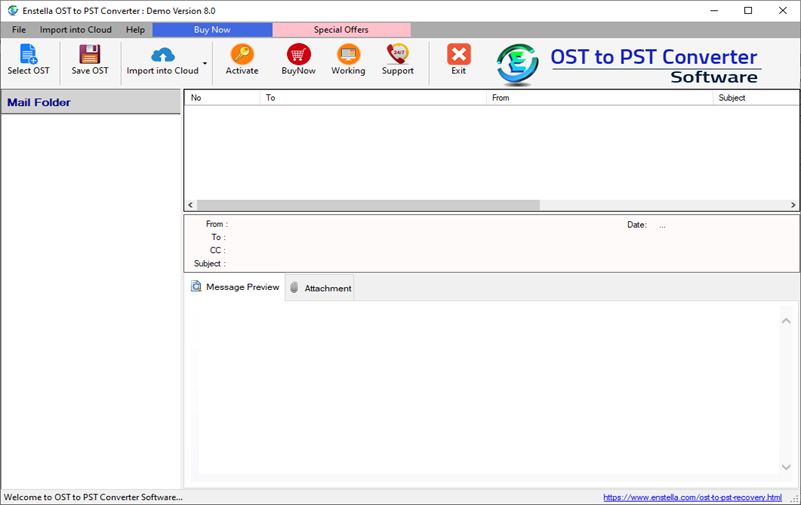
- “Single file conversion” or “Bulk file conversion” choose one of them for scanning the Mailbox of the OST file.

- After selecting the OST files, click on the Start Scanning button.

- Once, scanning is done. Check the email preview and go for the conversion by clicking on the “SAVE OST” button from the toolbar.

- Choose the option “Export to PST” option or other conversion formats if you wish to convert in another format.
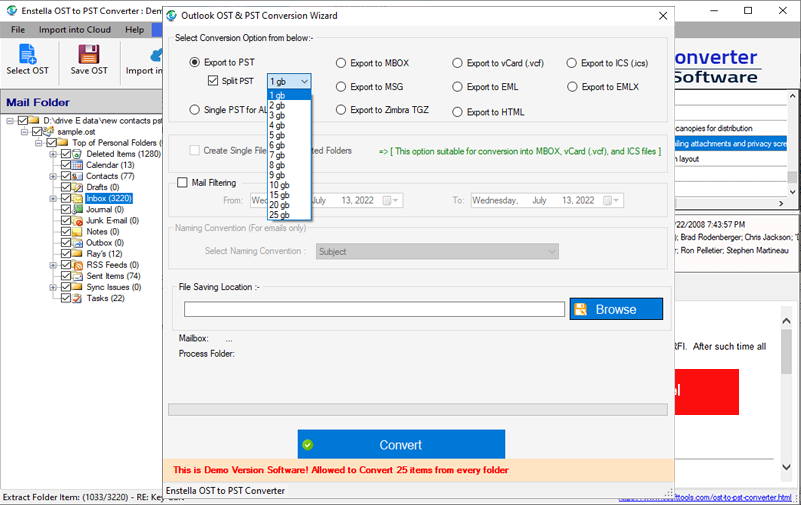
- Provide the saving location where you want to save the output file on your computer and click on the “Convert” button.
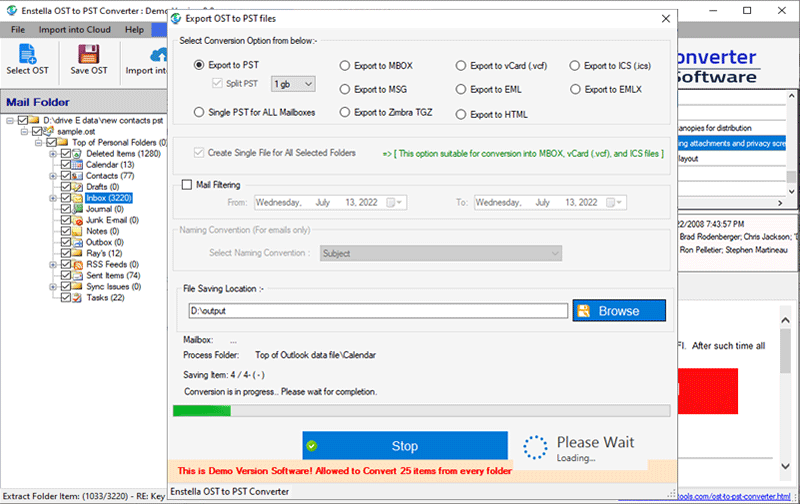
The Tool will effortlessly export the entire Mailbox including Emails with attachment items, Calendars, Tasks, Notes, etc. without damaging a single data.
Also Read:- How to Restore/Recover Outlook Contacts from OST file?
Closure
In the above blog, we describe three techniques, such as the inbuilt Import/Export option, creating an archive, and using the Enstella OST to PST Converter. Whenever you are required to export OST files into PST, you can obtain our suggested three methods and save your emails and other pieces of stuff from the OST file. I hope this blog will help you export OST files into multiple formats.