How to Migrate & Download Email Data from Gmail account?
Download and use the Enstella Gmail Backup and Migration Software a multi-functioned software for Gmail email backup. Perform 4 different tasks with your Gmail account emails using this single tool: -
- Backup Gmail emails to computer: - Download emails from Gmail account to your local drive in the form of 9 different file formats
- Migrate emails Gmail account: - Migrate emails from One Gmail account to another and several other web-based email platforms.
- Download Email Attachments: - Extract attachments from emails of Gmail account and save them as separate files on your computer.
- Download Email addresses: - Get email addresses from the fields "TO, BCC, CC, and From" of Gmail emails in TXT, CSV, & HTML files.
Software Working Steps
Step - 1 >>
Download Enstella Gmail Backup & Migration software and launch it to your windows machine
Download Now 100% secure
Step - 2 >>
Enter Gmail account details for login including- "Email Address" and "Google App Password".

Step - 3 >>
Login with your Gmail account and load all mail folders from your Gmail account

Step - 4 >>
Make selection of required mail folders from the available list.
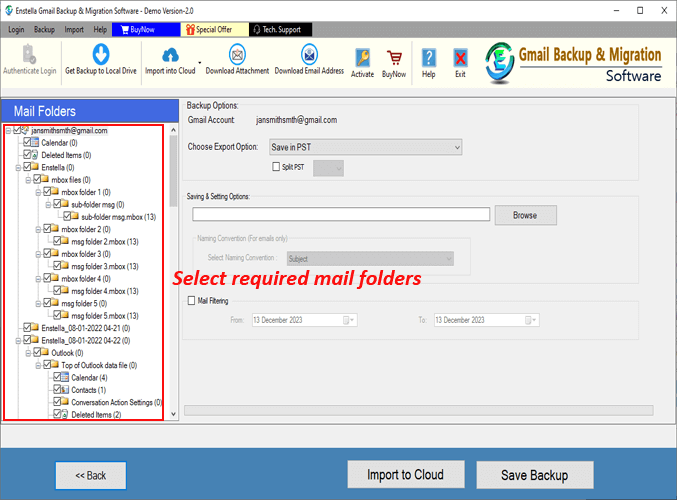
After folder selection, follow the steps shown below for the backup, migration, email attachemt, and email address extraction
Download Emails from Gmail account to Computer
Step - 5 >>
Select an export option from the available list in the drop-down menu - PST, EML, EMLX, MSG, HTML, MHTML, MBOX, PDF, & Thunderbird.

All available Export options
- Save in PST: - Download and save mail folders from Gmail account to Outlook PST file (Unicode-based)
- Save in EML: - Preserve emails separately in EML files.
- Save in EMLX: - Export and save emails in separate EMLX files (compatible with Apple Mail for MAC devices).
- Save in MSG: - Download Gmail account's emails in the form of Outlook MSG files.
- Save in HTML: - Save each email in separate HTML files (for opening and reading in web browsers).
- Save in MHTML: - Extract and save Gmail emails in MHTML files (compatible with web browsers).
- Save in PDF: - Save Gmail emails in PDF (Portable Document Format) files.
- Save in Single MBOX: - Extract emails from all selected mail folders of Gmail account and save in a single MBOX file.
- Save in Separate MBOX: - Each exported mail folder with complete emails save in separate MBOX files.
- Save in Thunderbird: - Import selected mail folders from Gmail account to Thunderbird configured profiles directly.
Step - 6 >>
Perform these additional settings for backup: -
- Mail Filter: - Select email dates in the "From" and "TO" field.
- Naming Convention: - Select a naming pattern from the available list of 9 different options.
- Saving Location: - Hit the "Browse" button and choose a location from your PC to save resulted files.
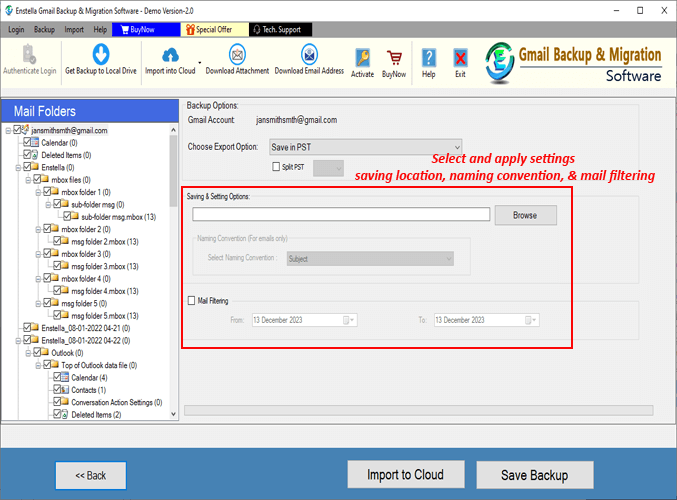
Step - 7 >>
Hit the Save Backup button, in the last step and start downloading Gmail email to your computer as your desired file types.
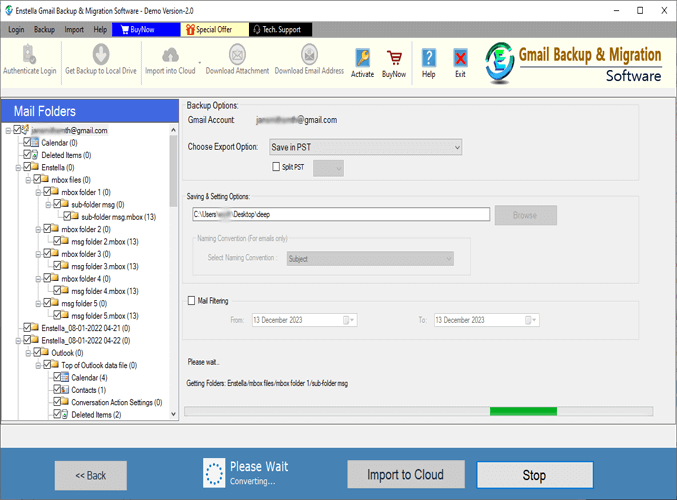
Migrate Gmail Emails to Office365/ Gmail/ Yahoo Mail/ Outlook.com & IMAP accounts
Step - 5 >>
Click on the "Import to Cloud button" and choose any one available cloud import option.
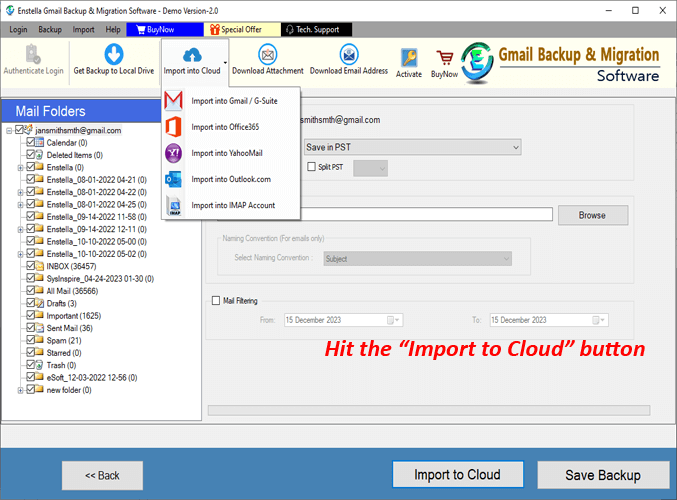
Step - 6 >>
Hit the "Import to Cloud" button >> select "Import into Gmail" option, and press the Next button.

Step - 7 >>
Hit anyone of the radio button "Import to Gmail" or "Import to G-suite" radio button (according to your need).
Add the Gmail account email address, and Google third party app password and hit the Authenticate Login button.

Step - 8 >>
Select and Apply these other required settings: -
- Migrate into New Folder: - Create a new folder in Gmail account and save the import mail folders.
- Migrate into Primary Folder: - Combine mail folders of both account and save email in primary mailbox.
- Mail filter: - Apply mail filter and export emails of a specific date range.

Step - 9 >>
In the last step, click the Import to Gmail Account button and start the Gmail to Gmail migration.

Step - 6 >>
Select the "Import into Office365" option, and hit the Next button.

Step - 7 >>
Add your Office365 account's "Email Address" and apply other needed settings: -
- Select an Export Option:-
- Export to Primary Mailbox
- Input Folde Name for migration
- Export in - > In-Place Archive folder
Also, apply the mail filtering settings for exporting emails of chosen dates.
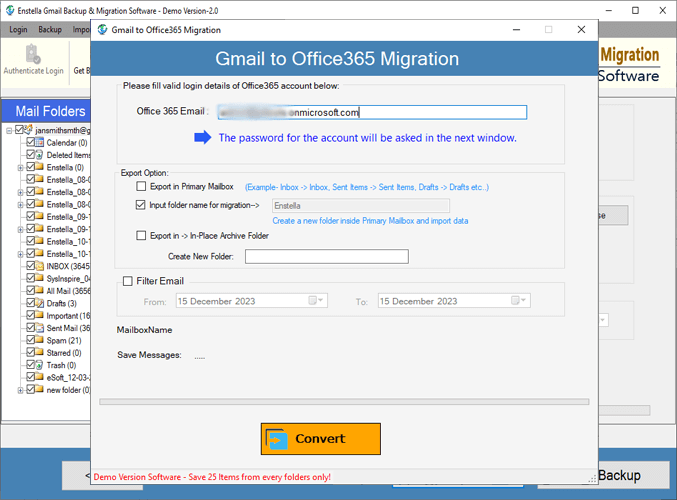
Step - 8 >>
Press the Convert button in the last step and begin the Gmail to Office365 migration.
Note: - Before migration users will requires to login with Office365 account, in the consent screen, which will open by the software after pressing the Convert button.
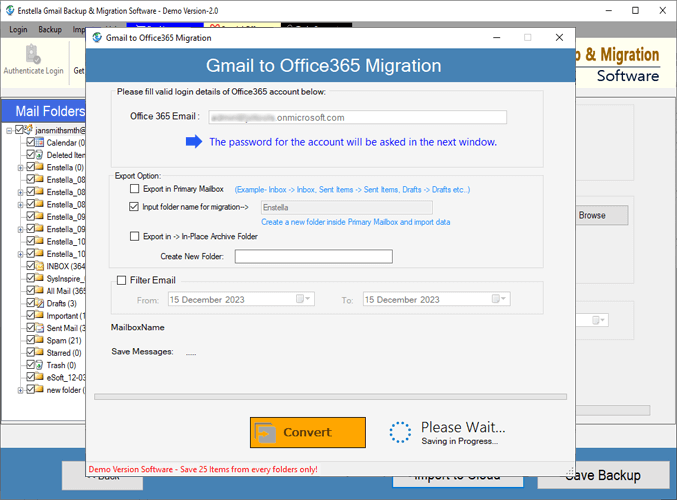
Step - 6 >>
Click on the "Import into Yahoo" option, and hit on the Next button.

Step - 7 >>
Input the Yahoo Mail account details, Email Address and Yahoo third party app password and press the Authenticate Login button.
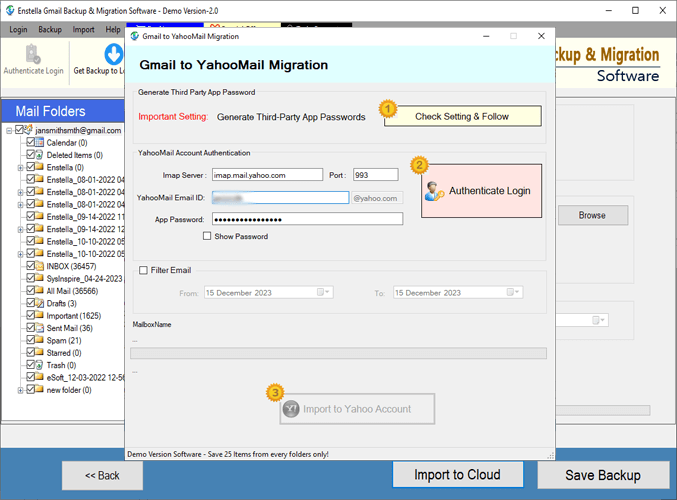
Step - 8 >>
Apply the Mail filtering by date settings and click to the Import to Yahoo Account button to begin the Gmail to Yahoo Mail migration.
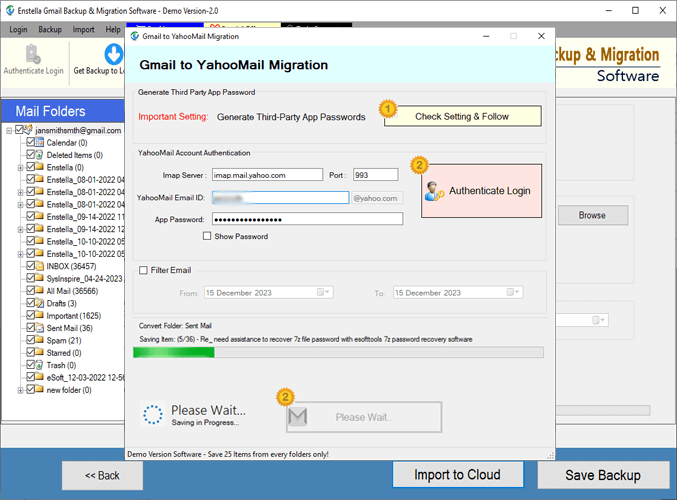
Step - 6 >>
Choose the "Import into Outlook.com" from the import to cloud options, and press the Next button.

Step - 7 >>
Enter the email address, and password of your Outlook.com account into the software.
Next, select the Mail Filter option choose the required dates of emails.
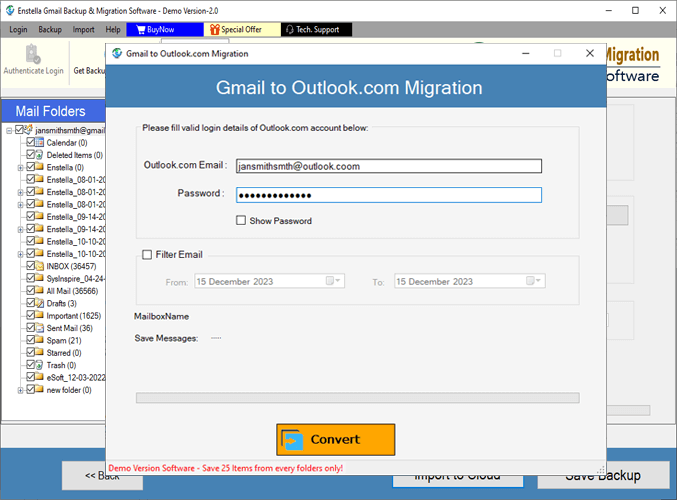
Step - 8 >>
Click the Convert button and start import Gmail emails to Outlook.com account.
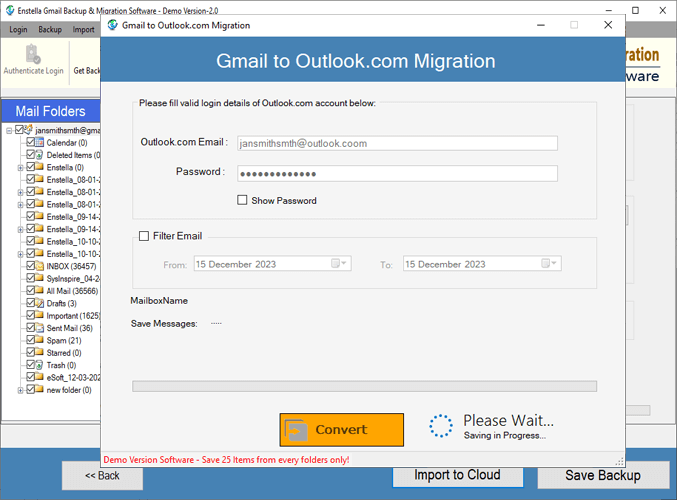
Step - 6 >>
Choose the "Import into IMAP Account" from cloud import options, and click the Next button.

Step - 7 >>
Add the login details of your IMAP email, email address, password, port and hostname and other needed settings: -
- Input Folder Name for migration: - Add a folder name in which you will save your Gmail emails
- Mail filter: - Select mail filter option to perform email migration of specific dates
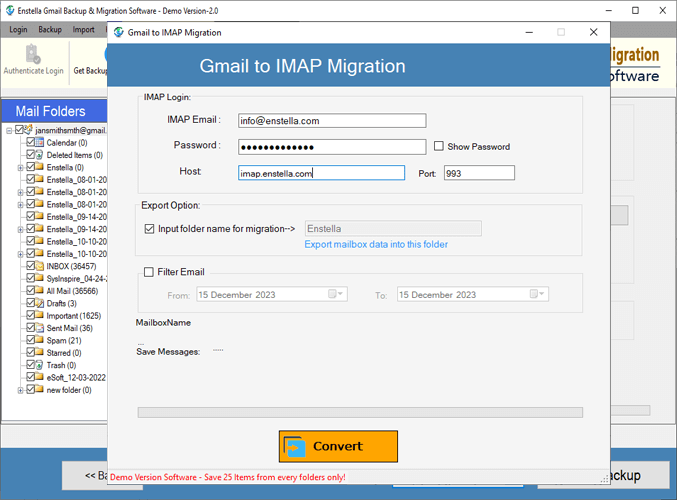
Step - 8 >>
Hit on the Convert button and start migration of Gmail emails to IMAP account.
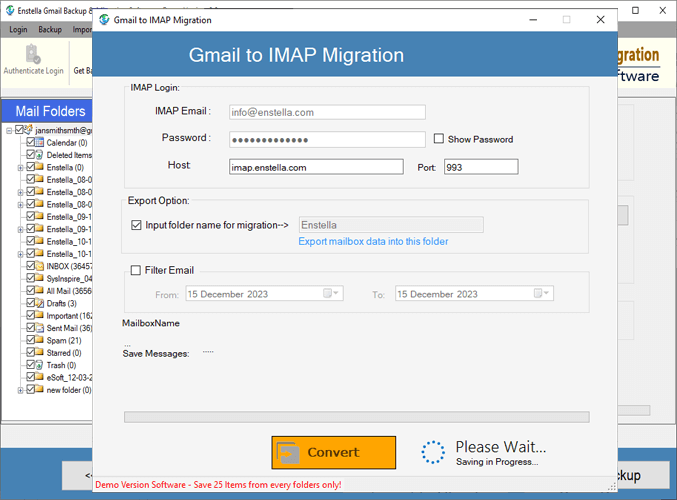
Download Attachments from Gmail account emails to hard drive.
Step - 5 >>
After the mail folder selection process, press the "Download Attchment" button from menubar and process with further steps.

Step - 6 >>
Apply these attachment extraction settings: -
- Attachment Extraction option: - select any one attachment extraction options: -
- Extract Attachment Folder-Wise
- Extract Attachment Message-Wise
- Filtering Attachment Extensions: - Apply filters for extracting attachment of specific types.
- Predefined File Extensions
- Custom File Extensions
- Mail filtering: - Apply mail filter to perform attachment extraction from emails of chosen dates.
- Saving Location: - Select a path to save extracted attachments.
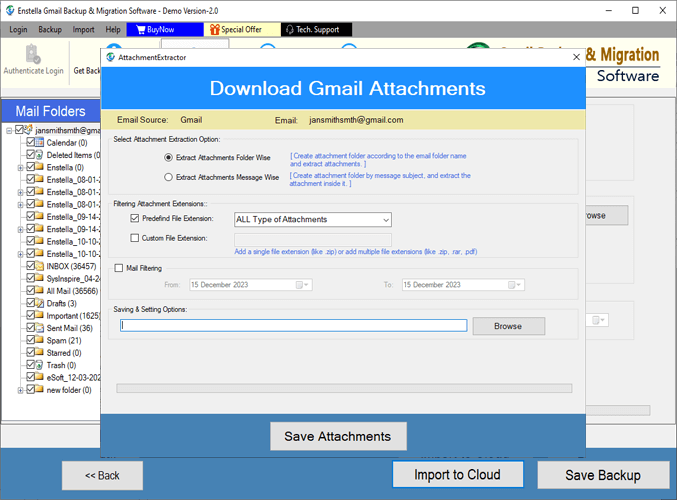
Step - 7 >>
Press the Save Attachment button and start extracting and downloading email attachments from Gmail account.
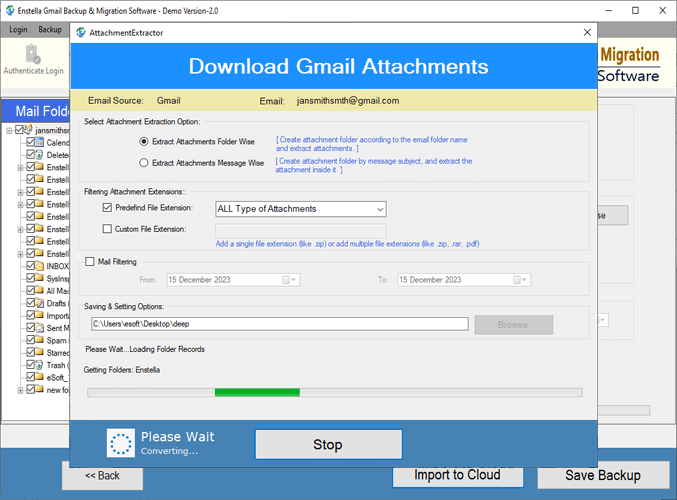
Extract Email Address from Gmail emails and save as TXT/ HTML and CSV
Step - 5 >>
Choose needed Gmail account's mail folders and press the "Download Email Address" button from menubar.

Step - 6 >>
Apply these settings for email address extraction: -
- Choose saving option: - Select file type in which you will get extracted email addresses from the options- TXT, HTML, and CSV
- Email Filter Criteria: - Select fields of which you want to extract email address from options- TO, BCC, CC, From, and All.
- Mail filtering: - Use mail filter and extract email address from emails of selected dates.
- Saving Location: - Choose the location where you want to save the resultant files.
After applying the required settings, click on the Save button.
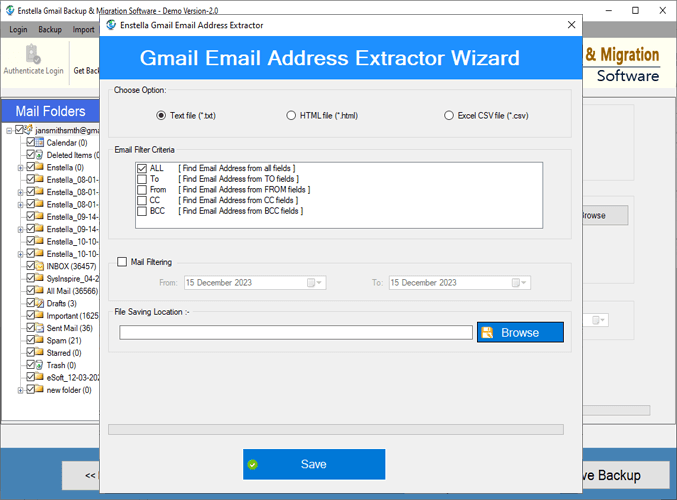
Step - 7 >>
Select a email address saving mode: -
- Create Single File
- Create Separate File according to mail folder name
Lastly, press the Continue button.
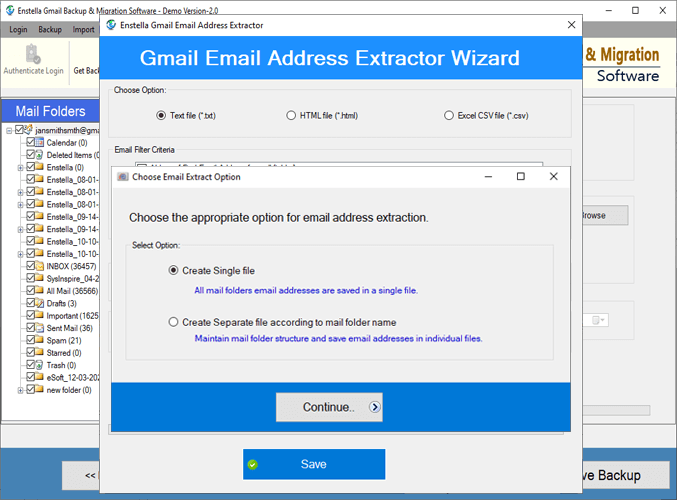
Step - 8 >>
After pressing the "Continue" button this software will start the email address extraction from Gmail emails and provide you the best results in a short time.
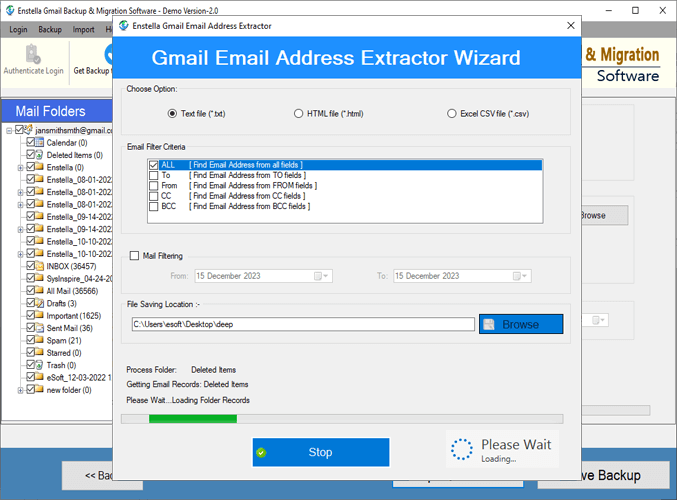
Expert Technical Support
Get round the clock technical support assistance by expert technicians.