How to Migrate & Download Emails from Webmail accounts?
Enstella Webmail Backup & MigrationSoftware, one dependable method for downloading and transferring emails from Webmail apps. Extract and shift data from email account that you are using with Roundcube and Horde Webmail apps. With this fantastic, feature-rich tool to handle different jobs with emails of webmail account: -
- Backup Webmail account's emails: - You can quickly download emails to a PC or local drive from email accounts that are configured in Webmail apps. Export emails in Thunderbird, PST, EML, EMLX, MSG, HTML, MHTML, MBOX, PDF, and ten other file formats.
- Migrate Webmail emails to another host: - Export mail folders across Webmail applications in a straightforward manner. Shift emails from Roundcube/Horde Webmail to email apps like- Yandex Mail, Office365, Gmail, Yahoo Mail, Outlook.com, and others.
- Download Email Attachment: - Save the attachments individually to your PC by extracting them from emails of your webmail account. Extract .doc, .zip, .xlsx, .pst, .jpg, .mp4, and other sorts of attachments with easy steps.
- Extract Email Addresses: - Email addresses should be gathered from the "TO," "BCC," "CC," and "From" email header fields from webmail emails and saved as TXT, CSV, and HTML files.
Software Working Steps
Step - 1 >>
Download and run Enstella Webmail Backup & Migration software on your Windows PC.
Enter your Webmail account's login details: -
- Email Address: - Enter email address of webmail account.
- Password: - Type your login password.
- Port: - Type 993
- Hostname: - add your webmail account's host name
For Example: - mail.enstella.com

Step - 2 >>
Press the Login button and start loading all mailbox folder from webmail account.

Step - 3 >>
Chose needed folders from the available list of all mail folders.
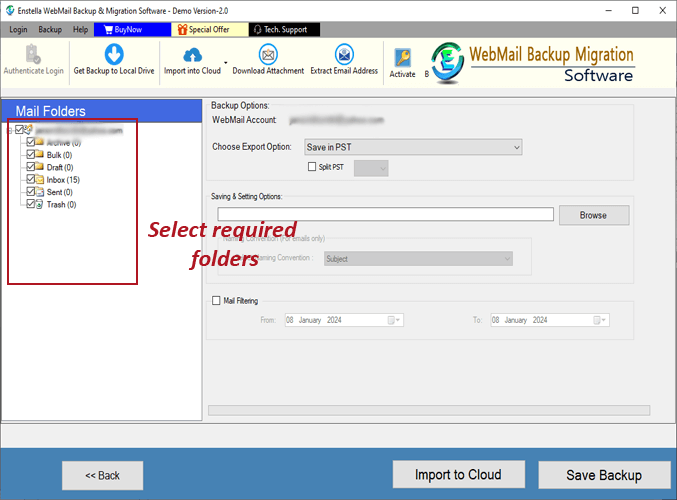
After selection of needed mail folders and apply the following steps webmail email backup and migration job.
Download/Backup Emails from Webmail to Computer
Step - 4 >>
Select the saving option in which you want to save downloaded emails - PST, EML, EMLX, MSG, HTML, MHTML, MBOX, PDF, & Thunderbird.

Export webmail emails to available formats
- Save in PST: - Export all or specific mail folders from webmail account to a single Outlook PST file (Unicode)
- Save in EML: - Preserve each email as separate files by saving them as EML file formats.
- Save in EMLX: - Each email save individually in MAC Apple Mail EMLX files.
- Save in MSG: - Export and save Webmail emails to Outlook MSG files.
- Save in HTML: - Save each Webmail email in separate HTML files for opening them with web browsers.
- Save in MHTML: - Preserve Webmail emails to web browser compatible MHTML files.
- Save in PDF: - Save webmail emails separatly in PDF (Portable Document Format) files.
- Save in Single MBOX: - Emails extract from different chosen mail folders of webmail account and save in a single MBOX file.
- Save in Separate MBOX: - Save each Webmail account's mail folder with complete emails in individual MBOX files.
- Save in Thunderbird: - Import all chosen webmail account's mail folders directly to a Thunderbird configured profile.
Step - 7 >>
Select and use other functions available for email backup process: -
- Mail Filter: - Select email's dates of which you want extract emails from Webmail account.
- Naming Convention: - Select a naming convention from from the available 9+ options for providing custom name to resultant email files.
- Saving Location: - Choose a path for saving downloaded files by pressing "Browse" button.

Step - 8 >>
Finally, hit Save Backup button to begin the Webmail email backup process.
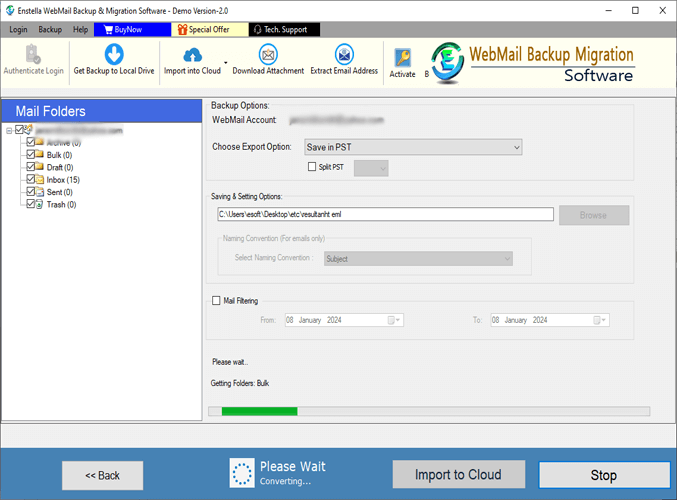
Migrate Webmail Emails to Office365/ Gmail/ Yahoo Mail/ Outlook.com & IMAP accounts
Step - 4 >>
After choosing needed folders, click on the "Import to Cloud" button and make selection of a cloud import option: -
- Import into Office365
- Import into Gmail/G-suite
- Import into Yahoo Mail
- Import into Outlook.com
- Import into IMAP account
Choose a cloud import option and click on the Next button.

Step - 5 >>
Make selection of "Import into Office365" from cloud import options and apply the required settings.
- Office 365 Email: Enter the "Email Address" of your Office365 account
- Export to Primary MailboxMail folders export from Webmail to Office365 account's primary mailbox and combine data of similar folders(i.e. - inbox emails import to inbox folder and outbox emails to import outbox folder)
- Input Folde Name for migrationOn your Office365 account mailbox, create a custom new folder to preserve all the imported webmail account's mail folders.
- Export in - > In-Place Archive folderWebmail mail folders import to Office365 account's In-Place Archive folder.(You can also generate a new sub-folder with a custom name)
- Filter Email: - Choose the dates of email that you want to export from webmail folders specifically.
After all selections and apply required settings, press the Convert button.

Step - 6 >>
In the new opened consent screen, login with your Office365 account by entering email address and password and start transferring webmail emails to Office365 account.
Step - 6 >>
Select "Import into Gmail" cloud import option, and follow the given steps.
- Choose the option "Import to Gmail" or "Import to G-suite" (according to your requirement).
- Input your Gmail account's email address, and Google third party app password.
Click on the Authenticate Login button to signin with Gmail account.

Step - 7 >>
Select and apply these settings: -
- Migrate into New Folder: - THis option will create a new folder with a custom name on your Gmail account to save imported webmail account's email.
- Migrate into Primary Folder: - Import webmail folders to Gmail and merge data of mail folders with similar name that existining in Gmail account.
- Mail filter: - Choose the email's dates that you want to migrate from Webmail account's mail folders specifically.

Step - 8 >>
Press, Import to Gmail Account button and start exporting webmail emails to Gmail/Google Workspace account.

Step - 6 >>
Choose "Import into Yahoo" from cloud import options, and apply needed settings for Webmail email to Yahoo Mail migration: -
- Enter your Yahoo Mail account's Email Address and Yahoo third party app password in available fields.
- Press Authenticate Login button and connect with with Yahoo Mail.

Step - 7 >>
Use the option of "Filter Email" for exporting emails of only required dates from webmail account.
Lastly, click on "Import to Yahoo Account" button to begin the Webmail to Yahoo Mail Migration.

Step - 6 >>
Select "Import into Outlook.com" from cloud import options and select/apply these settings: -
- Input the Email Address and password of your Outlook.com account in the new opened screen.
- Filter Email: - Select this option for exporting emails of a specific date range.

Step - 7 >>
Hit on Convert to start the job of webmail email to Outlook.com/Hotmail migration.

Step - 6 >>
Choose "Import into IMAP Account", from the available cloud import options and then login to your IMAP account: -
- IMAP Email: - Add email address of your IMAP account
- Password: - Enter IMAP account's passord
- Host Name: - Add hostname of IMAP mail server (example: imap.enstella.com).
- Port: - 993

Step - 7 >>
Select and use these additional options
- Input Folder Name for migration: - Select this option to Generate a new folder with a custom name on your IMAP account to save imported mail folders.
- Mail filter: - Choose email's that you want to export specifically from webmail account.
In the last step, click on Convert to begin the Webmail email to IMAP account export process.
Note: - Migrate emails between any cloud/web-based email service.

Download Attachments from Webmail emails to hard drive.
Step - 6 >>
Make mail folder's selection and click on the "Download Attachment" button to begin with the steps of email attachment extraction.

Step - 6 >>
For extration of email attachments from webmail, apply these settings: -
- Attachment Extraction option: - choose a mode of saving extracted attachments:
- Extract Attachment Folder-WiseExtract attachments from all emails of a folder and generate separate folders on your computer to save the attachments.
- Extract Attachment Message-WiseGenerate separate folder for saving the ascoiated attachments of each email separately.
- Filtering Attachment Extensions: - Filter the attachments by their extension to extract them specifically: -
- Predefined File ExtensionsSelect a file extension from an available list of file types.
- Custom File ExtensionsType the extensions of attachments for extracting them from webmail email.
- Mail filtering: - Select email dates to perform attachment extraction from email of chosen dates.
- Saving Location: - Choose a place from your hard drive to save all downloaded attachments.

Step - 7 >>
Press the Save Attachment button and start downloading attachments from Webmail account's emails.

Extract Email Address from Webmail account's emails and save to TXT/ HTML and CSV
Step - 5 >>
Choose mail folders from webmail account and press the "Download Email Address" button from the menu bar.

Step - 6 >>
Webmail Email Address extraction settings and options: -
- Choose saving option: - Select a file format from options- TXT, HTML, and CSV to save the extracted email addresses.
- Email Filter Criteria: - choose a field of email address from from availanble options- TO, BCC, CC, From, and All.
- Mail filtering: - Specify the dates of email from which you want to extract email addresses.
- Saving Location: - Choose a location from your hard drive to save the resultant files with email addresses.

Step - 7 >>
Click on the Save button and choose a mode of saving email address files.
- Create Single FileAll email addresses that are extracted from emails, save into a single file.
- Create Separate File according to mail folder nameEmail address extract from emails of each mail folder and save in separate files.
Lastly, click on Continue to begin the email address extraction job.

Step - 8 >>
After pressing the "Continue" button, the software will now start the email address extraction job and provides the best and immediate results.

Expert Technical Support
Get round the clock technical support assistance by expert technicians.