How to Migrate & Download Emails from IMAP Server?
Enstella IMAP Backup and Migration Software, a reliable way to download and migrate emails from IMAP mail servers to another. Make use of this wonderful and multi-featured utility to perform different tasks with IMAP server's emails: -
- Backup Emails from IMAP Mail Server: - Easily download emails from IMAP account to a computer/local drive. Save emails in the form of 10 different file formats including- PST, EML, EMLX, MSG, HTML, MHTML, MBOX, PDF and Thunderbird.
- Migrate Emails from IMAP mail server: - With a direct process, export mail folders from one IMAP based email account to another. Save move emails between the email platforms like- Gmail, Yahoo Mail, Office365, Outlook.com, Yandex Mail, Roundcube, Horde Webmail, and more.
- Download Email Attachment: - Extract attachments from emails of IMAP account and save them separately to your computer. Download attachment of any type/extension- .doc, .zip, .xlsx, .pst, .jpg, .mp4, .odt, etc.
- Extract Email Addresses: - Collect email addresses from email header fields- "TO, BCC, CC, and From" and preserve them to files- TXT, CSV, and HTML.
Software Working Steps
Step - 1 >>
On your Windows-Based PC, download and run this Enstella IMAP Backup & Migration software
Download Now 100% secure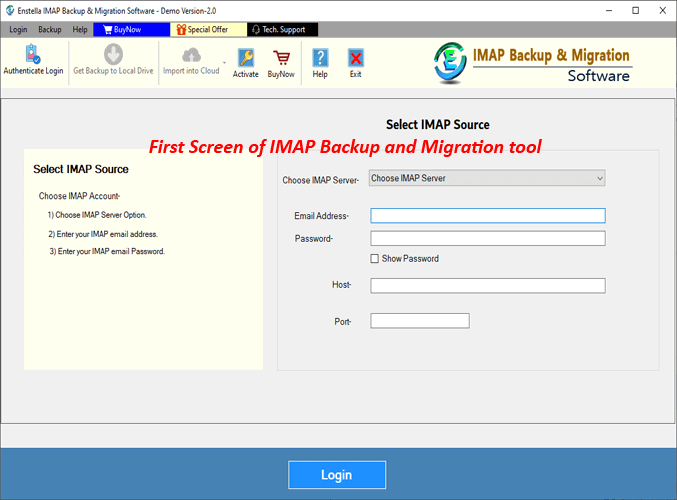
Step - 2 >>
Select the email app from which you want to backup/export emails from the available list.

Step - 3 >>
Enter the login details of your IMAP account and press the "Login" button

Step - 4 >>
Load all mail folders from your IMAP account into the software.
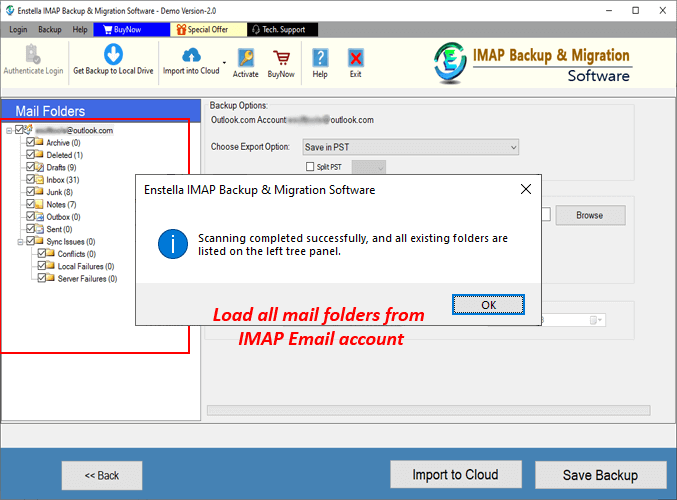
Step - 5 >>
Make selection of the mail folders from which you want to download/migrate emails.
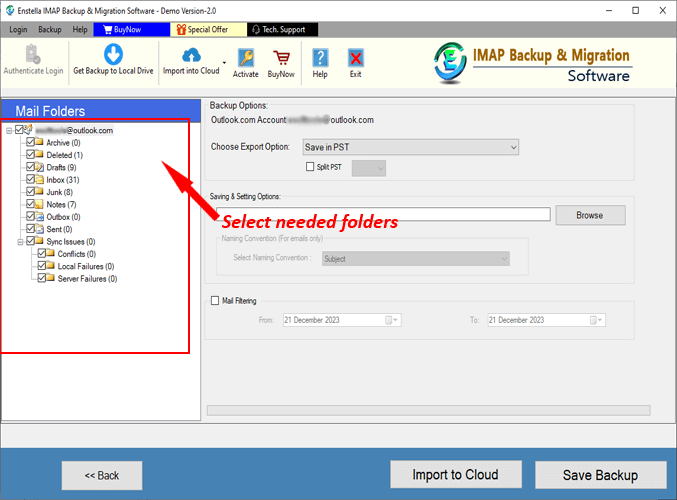
Choose required folders and apply the below mentioned steps to backup/migrate IMAP account emails.
Download Emails from IMAP Mail Server to Computer
Step - 6 >>
Choose a saving file type from available list of export options - PST, EML, EMLX, MSG, HTML, MHTML, MBOX, PDF, & Thunderbird.
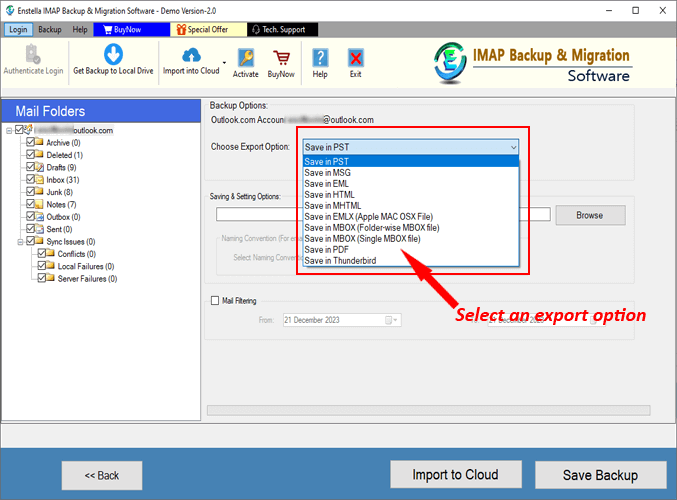
All available Export options
- Save in PST: - Export mail folders from IMAP account and save to Outlook PST file (Unicode)
- Save in EML: - Save each email as separate by saving them in EML files.
- Save in EMLX: - Save email individually in EMLX files (for MAC Apple Mail).
- Save in MSG: - Download emails from IMAP Mail server in the form of Outlook MSG files.
- Save in HTML: - Save each email in separate HTML files (web browsers compatible).
- Save in MHTML: - Extract/save IMAP emails in MHTML files (using with web browsers).
- Save in PDF: - Save each IMAP account's emails in separate PDF (Portable Document Format) files.
- Save in Single MBOX: - All emails from selected mail folders of IMAP account, presreve in a single MBOX file.
- Save in Separate MBOX: - Each IMAP account's mail folder with complete emails preserve in separate MBOX files.
- Save in Thunderbird: - directly import all chosen mail folders from IMAP account to Thunderbird configured profiles.
Step - 7 >>
Select and use these additional options for IMAP email backup: -
- Mail Filter: - Choose dates of emails from which you want to download emails.
- Naming Convention: - Choose a naming convention option for providing name to resultant from the available list of 9+option.
- Saving Location: - Click on "Browse" button and choose a location from your hard drive to save the resultant files.
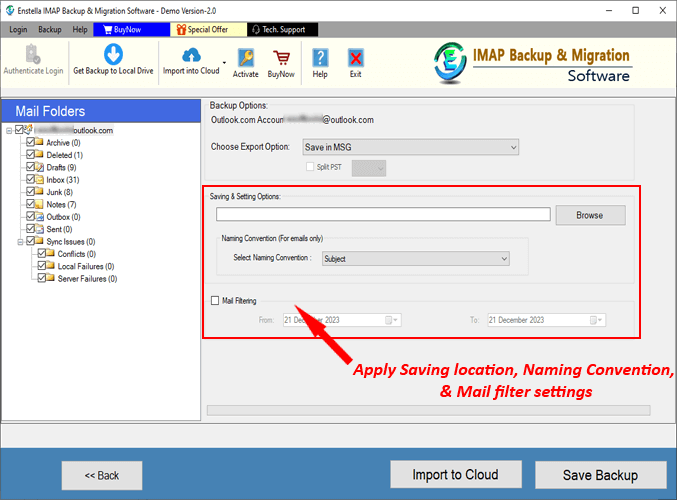
Step - 8 >>
Hit the Save Backup button, and begin the email download process from IMAP mail server to your computer.

Migrate IMAP Emails to Office365/ Gmail/ Yahoo Mail/ Outlook.com & IMAP accounts
Step - 6 >>
Press the "Import to Cloud" button and choose a cloud import option: -
- Import into Office365
- Import into Gmail/G-suite
- Import into Yahoo Mail
- Import into Outlook.com
- Import into IMAP account
After selection of a cloud import option, press the Next button for furthur process
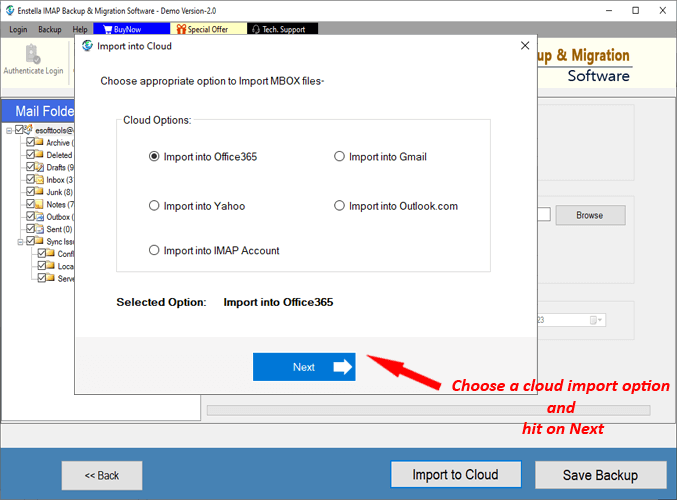
Step - 7 >>
Select the "Import into Office365" option, and in the opened screen apply the required settings.
- Office 365 Email: Add your Office365 account's "Email Address"
- Export to Primary MailboxImport mail folders from IMAP server to Office365 account mailbox (i.e. - inbox to inbox, outbox to outbox)
- Input Folde Name for migrationAdd a new folder to Office365 account and save imported IMAP mail folders in it.
- Export in - > In-Place Archive folderImport IMAP mail folders to Office365 account's In-Place Archive folder.(Users can also create a new sub-folder with a custom name)
- Filter Email: - Make selection of email dates for export mail folders with emails of a specific date range.
After all required selection/settings, hit the Convert button.
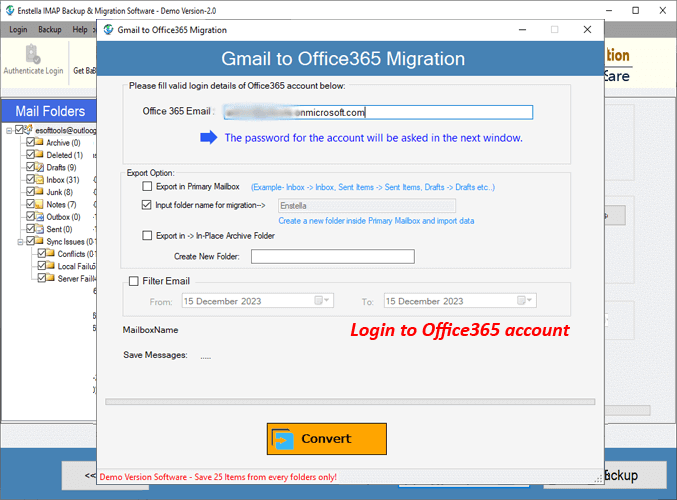
Step - 8 >>
Login with your Office365 account by entering email address and password, in the next opened screen and begin the IMAP email to Office365 migration.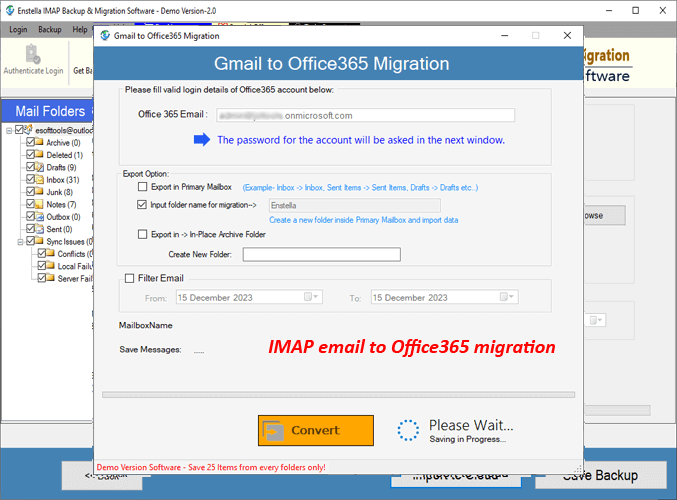
Step - 6 >>
Choose the "Import into Gmail" from cloud import options, and apply these next steps.
- Click on radio buttons "Import to Gmail" or "Import to G-suite" (as per your need).
- Enter the email address email address of your Gmail account, and Google third party app password.
Press the Authenticate Login button to connect with your Gmail account.
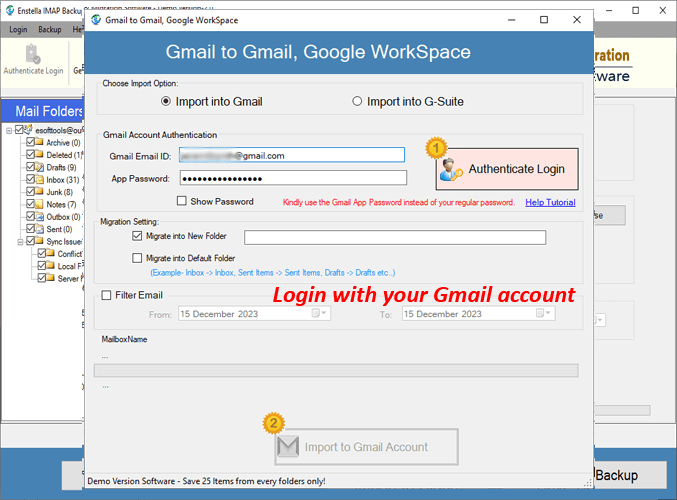
Step - 7 >>
Apply these necessory settings: -
- Migrate into New Folder: - Add a new folder with a custom name in Gmail account to save imported IMAP account's mail folders.
- Migrate into Primary Folder: - Merge duplicate mail folders of Gmail and your IMAP account and preserve email in primary mailbox.
- Mail filter: - Select dates of emails that you want to migrate from IMAP account.

Step - 8 >>
Lastly, click on the Import to Gmail Account button to begin the IMAP email to Gmail migration.

Step - 6 >>
Select "Import into Yahoo" option, after other settings for IMAP email to Yahoo Mail migration : -
- In the new opened screen, enter the Yahoo Mail Email Address and Yahoo third party app password in their required feilds
- After adding Yahoo account details, press Authenticate Login button and login with Yahoo Mail.
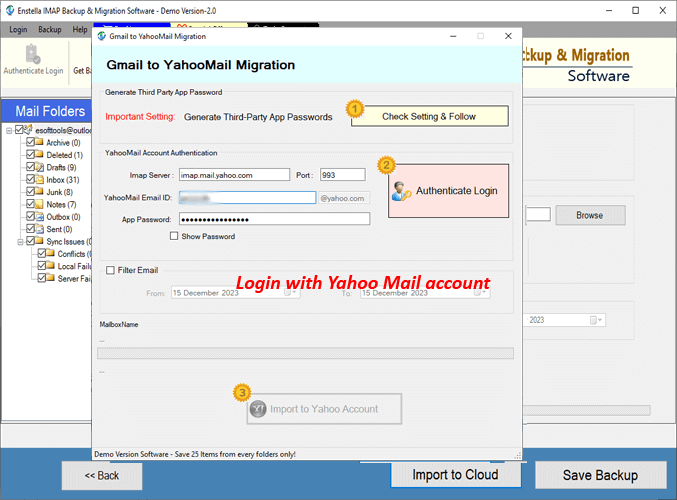
Step - 7 >>
Additionally, you can select "Filter Email" and choose dates of email that you want to move from IMAP mail server
After all needed selections, click on "Import to Yahoo Account" button and start the IMAP to Yahoo Mail Migration.
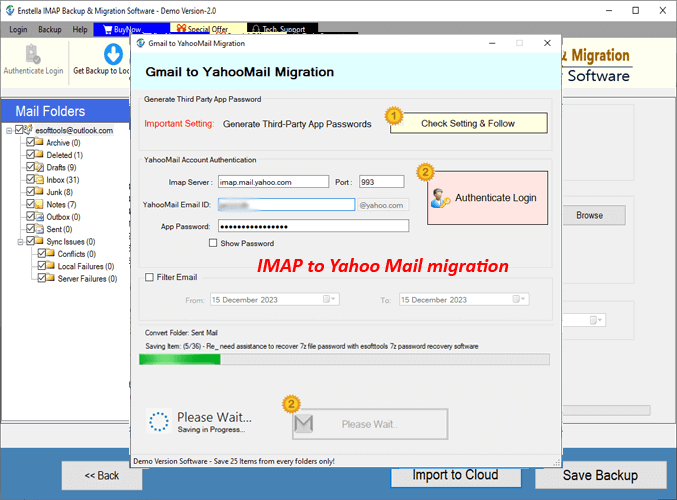
Step - 6 >>
Choose the cloud import option "Import into Outlook.com" and apply these settings: -
- Enter Outlook.com account's Email Address and Yahoo third party app password in new opened screen.
- Filter Email: - Use this option for selection of emails by dates to export email of chosen dates.
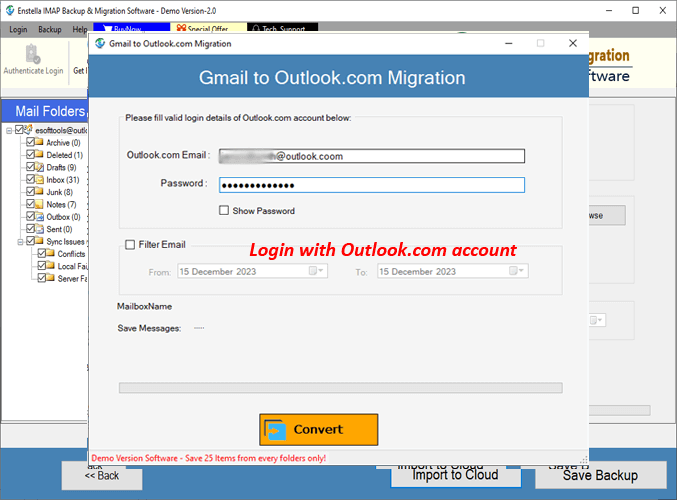
Step - 7 >>
Press the Convert button and begin the process of migrating IMAP emails to Outlook.com/Hotmail account.

Step - 6 >>
From the available cloud import options, select "Import into IMAP Account", hit on Next, and enter required IMAP account details for login: -
- IMAP Email: - Enter the email address of your IMAP email account
- Password: - Enter passord of your email account
- Host Name: - Input the hostname of your IMAP mail server (example: imap.enstella.com).
- Port: - 993 (leave it as it is)
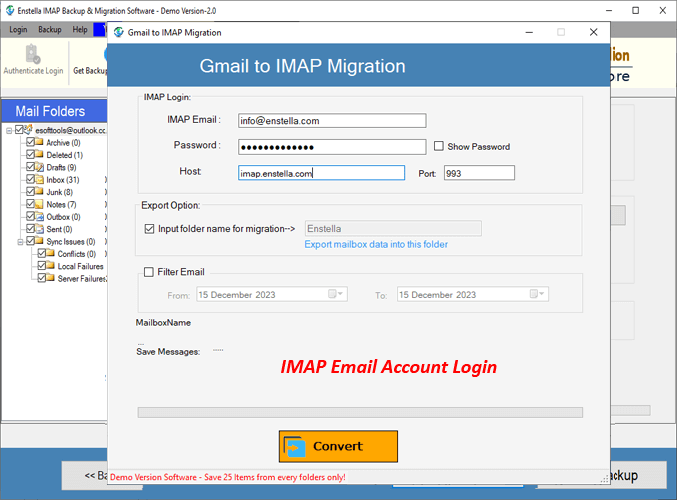
Step - 7 >>
Use these additional functions
- Input Folder Name for migration: - Add a new folder with a custom name on your IMAP account in which you will save the imported mail folders.
- Mail filter: - Choose the dates of emails that you want to export from IMAP mail folders.
Finally, click on Convert and start moving mail folders from one IMAP email account to another.
Note: - Perform mail folder's migration between any cloud/web-based mail service.

Download Attachments from IMAP account's emails to hard drive.
Step - 6 >>
Choose the necessory mail folders and press the "Download Attachment" button and apply for the furthur step of attachment extraction.

Step - 6 >>
Apply these settings for extrating attachment from IMAP server's emails: -
- Attachment Extraction option: - choose a attachments saving mode:
- Extract Attachment Folder-WiseExtract attachments from emails and save attachments of all emails of a folder in separate folders.
- Extract Attachment Message-WiseCreate separate folder for each email and save all associated attachments.
- Filtering Attachment Extensions: - Use it for extraction of specific type attachments.
- Predefined File ExtensionsChoose a file extension from an available list.
- Custom File ExtensionsManually add file extensions of attachments that you want to extract from email.
- Mail filtering: - Choose dates of emails from which you want to extract attachments.
- Saving Location: - Select a path from your local drive to preserve downloaded attachments.

Step - 7 >>
Hit the Save Attachment button and begin the IMAP email attachments download process.

Extract Email Address from IMAP emails and save as TXT/ HTML and CSV
Step - 5 >>
Make selection of mail folders from IMAP account and click on "Download Email Address" button.

Step - 6 >>
Settings for Email Address extraction from IMAP account emails: -
- Choose saving option: - Choose a file format in which you want to save extracted email addresses from the options- TXT, HTML, and CSV
- Email Filter Criteria: - Select a email address field from options- TO, BCC, CC, From, and All for extraction.
- Mail filtering: - Choose dates of email for extracting email addresses from only selected emails.
- Saving Location: - Select a location from your hard drive to save resultant files containing email addresses.
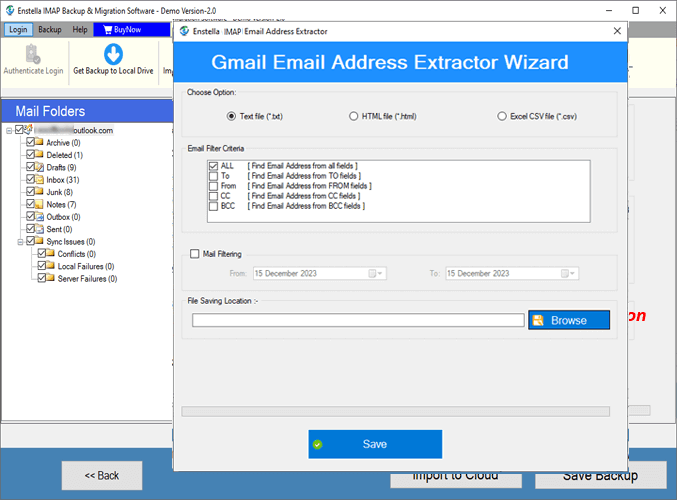
Step - 7 >>
Press the Save button, and choose email address saving mode.
- Create Single FileAll extracted email addresses saving in a single file.
- Create Separate File according to mail folder nameSave email address of emails of each mail folder in separate files.
Finally, click on the Continue button.
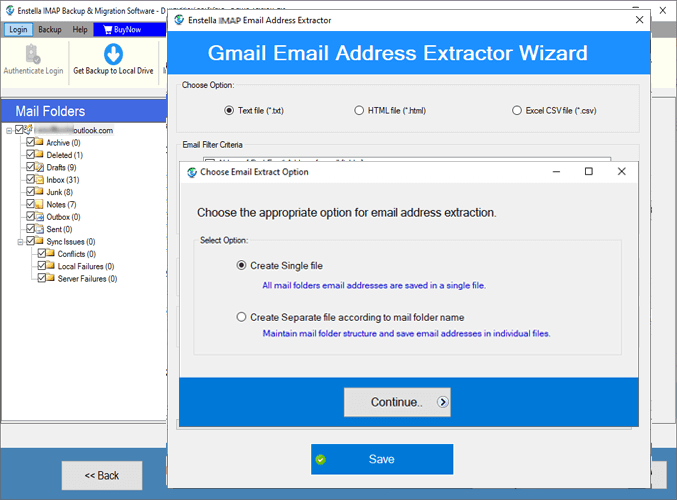
Step - 8 >>
By pressing the "Continue" button, start extracting email addresses from the emails of IMAP mail server and get the results in a short time.
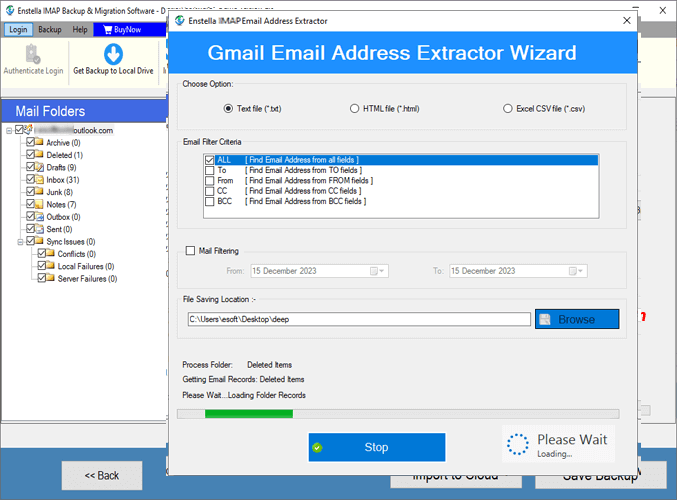
Expert Technical Support
Get round the clock technical support assistance by expert technicians.