How to Backup Office365 Mailbox to Hard Drive?
Easiest way to take backup of Office365 mailbox to local drive. With Enstella Office365 Backup Software smoothly download all data items from Office365 account to computer. Extract and save emails/contacts/calendar and other Office365 mailbox items locally. Save all data in the form of different file types including- PST, EML, EMLX, MSG, HTML, MHTML, MBOX, PDF and Thunderbird mail files.
Software Working Steps
Step - 1 >>
Download, install and Launch Enstella Office365 Backup software on a windows based computrer.
Download Now 100% secureAdd your Office365 account's email address and hit the "Login" button.
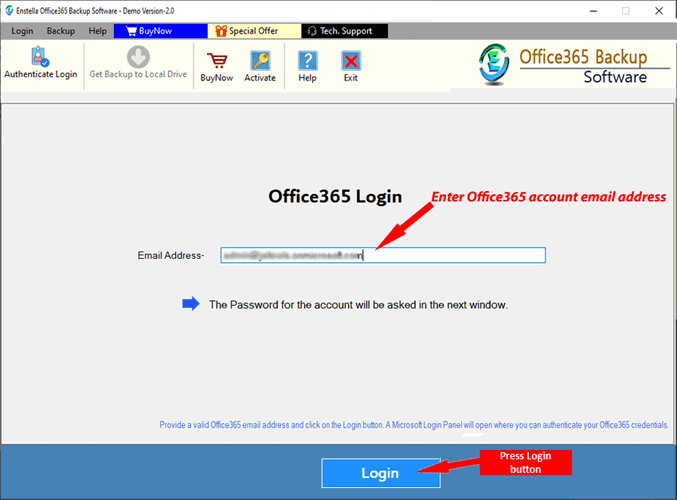
Step - 2 >>
Input your Office365 account's email address in the newly opened consent screen and press the Next button.

Step - 3 >>
Enter the password of your Office365 account and hit on the "Sign In" button and apply other required settings.

Step - 4 >>
Start Scanning process to Load all mailbox folder from Office365 account and choose needed folders.

Step - 5 >>
Choose a file type for saving Office365 mailbox items from the options - PST/ EML/ EMLX/ MSG/ HTML/ MHTML/ MBOX/ PDF and Thunderbird.
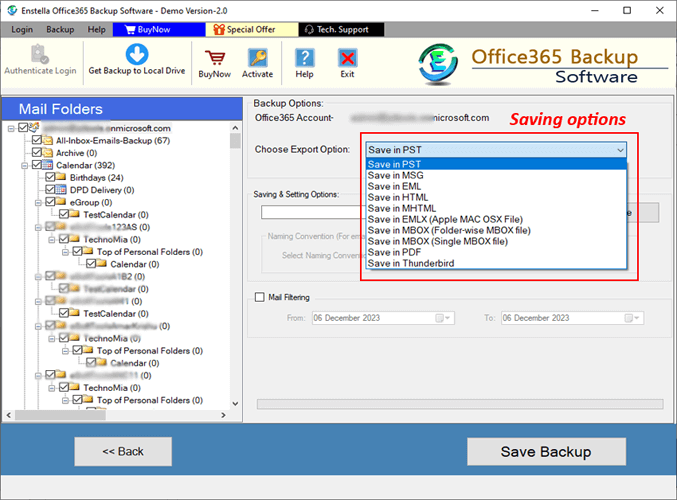
All available Export options
- Save in PST: - Preserve all selected Office65 mailbox folders with their inner items to a single Outlook PST file (Unicode).
- Save in EML: - Save emails of Office365 account separately with associated details in EML file.
- Save in EMLX: - Save each email in separate EMLX file (compatible with Apple Mail email client for MAC).
- Save in MSG: - Save each items of Office365 account in separate MSG files of MS Outlook.
- Save in HTML: - Preserve emails in HTML files for opening then with web browsers
- Save in MHTML: - Extract and save emails in MHTML files (compatible with web browsers)
- Save in PDF: - Download Office365 mailbox items in PDF (Portable Document Format) files.
- Save in Single MBOX: - Emails extract from selected mail folders and preseve them in a single MBOX files.
- Save in Separate MBOX: - Mail folders with emails extract from Office365 mailbox and preserve them as separate MBOX files.
- Save in Thunderbird: - Directly import chosen mail folders of Office365 account to your THunderbird configured profile.
Step - 6 >>
Apple other neccesory settings-
- Mail Filter: - Use this option for extracting emails of a specific date range from Office365 mailbox.
- Saving Location: - Choose a location from your computer to preserve the downloaded Office365 backup files.
- Naming Convention: - Provide name to resultant files with different combinations of email attributes -
("Date", "From", and "Subject")
Note: - Only abailable with export options- EML/ EMLX/ MSG/ HTML/ MHTML and PDF
.
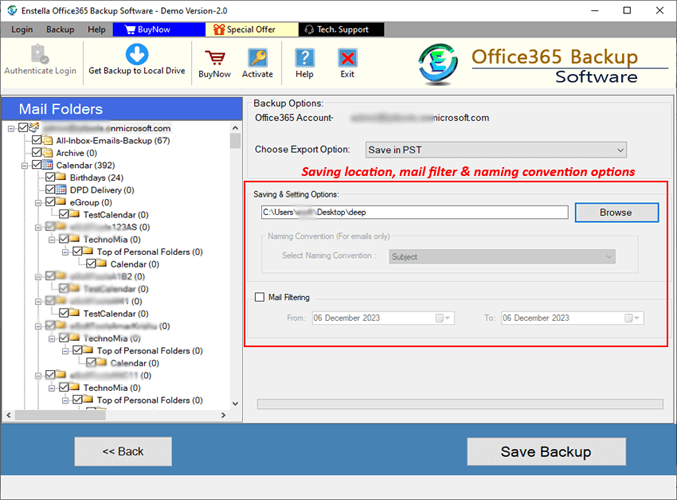
Step - 5 >>
After applying all previous steps, press the Save Backup button and begin downloading Office365 mailbox data to your hard drive.

Expert Technical Support
Get round the clock technical support assistance by expert technicians.